Help & FAQs
How can we help you?
FAQs for technical troubleshooting
Content valid from 31 December, 2024
We know how important it is to stay connected; here's how we'll support you in the event of a major outage.
What is a major outage?
A major outage is an unexpected event that affects telecommunications services.
A major outage is something that:
- Prevents users from using services
- Affects 100,000 or more services OR an entire state / territory, and
- Is expected to last longer than 60 minutes.
In cases of natural disasters (e.g., floods or fires), we may be exempt from these requirements.
If a major outage occurs, we will share information on:
- The ALDImobile Status Page
- The ALDImobile app
- The ALDImobile website
- Our call centres
- Our X account
What details will we provide about the outage?
If a major outage occurs, our notifications will include the following information:
- The scale and impact of the outage
- The affected areas and services
- The likely cause (if possible)
- Estimated times for updates and resolution
- Ways to contact us for more information or assistance
How often will we provide updates during a major outage?
Until the issue is resolved, you can expect:
- Updates every six hours during the first 24 hours
- At least one update every 24 hours thereafter
- In the event of significant changes, we will also provide immediate updates
How can you contact us for urgent assistance?
During a major outage, you can contact us on 1300 989 000.
Will we inform you when a major outage is resolved?
Yes. Once all services are fully restored, we will:
- Notify affected customers via the same communication methods used for the initial notifications
- Provide confirmation through the ALDImobile Status Page, the ALDImobile app, the ALDImobile website, our call centres and our X account.
How can you prepare for outages?
To prepare for any potential major outages, we recommend:
- Downloading the ALDImobile app
- Bookmarking the ALDImobile Status Page and ALDImobile website
- Following our X account.
- Keeping an alternative communication option available
- Saving our customer service contact details (1300 989 000)
SIM replacements (also known as SIM swaps) may be needed if a SIM is faulty, lost, stolen or it doesn’t fit in a new device.
If you have a service with ALDImobile and need your mobile number moved between SIMs, you can purchase a new SIM card online or from your local ALDI store.
Once you receive your new SIM card, follow these steps to replace the SIM card:
- Log into your MyALDImobile account
- Click "SIM replacement in the Manage Account section"
- Perform a security verification
- Select the mobile number that will be transferred to the new SIM card
- Input the new SIM details and submit the SIM replacement
Once we process the transfer to your new SIM, the credit on the SIM card will be applied to your account as well as any existing credit and plans that you had on your service at the time the replacement occurred.
SIM swaps generally complete within 15 minutes of submission, but can take up to 4 hours in rare cases.
We recommend that once the SIM replacement has been submitted, you should put the new SIM card into the phone and turn the phone on and off periodically until your phone shows it has connected to the network
If you are having problems with your service, have a look at the possible solutions below before giving us a call.
In the first instance try this – you’d be surprised how many issues this can solve!
- Turn your phone off and remove the SIM.
- Power the phone on so it reads “insert/no SIM” or similar
- Power off
- Reinsert your SIM and turn your phone back on.
Some other things to check are:
Has your service expired? Find out more about this here.
Do you have enough credit or allowance in your plan for the call or SMS you’re trying to make or send? Here's a reminder on how to check your balance. You can check your plan inclusions and exclusions in the Critical Information Summary
Can you still not make or receive calls even though your credit and plan are in order? This information might help.
Do you receive an error message when you try to send an SMS message, read this before giving us a call!
Have you locked your phone and need your PUK code to unlock it? Log in to your MyALDImobile online account, head to the manage account section and send us an eSupport request.
If you're not receiving calls, make sure you don't have a diversion set up. Search for "diversion" in our FAQs and follow the instructions to rule this out as the cause of the problem.
We're enhancing our call security with a new feature that helps you identify potentially suspicious calls before answering.
How it works
When you receive a suspicious call, you'll see one of these warning messages on your screen:
⚠️Warning: Potential Fraud
- Indicates a high-risk call that could be a scam
- Recommends extra caution before answering
⚠️Unverified: Overseas Call
- Shows when an Australian number is calling from overseas
- Helps identify potential international scam calls
⚠️Warning: Suspicious Calling Pattern
- Appears when unusual calling behaviour is detected
- Suggests being cautious before answering
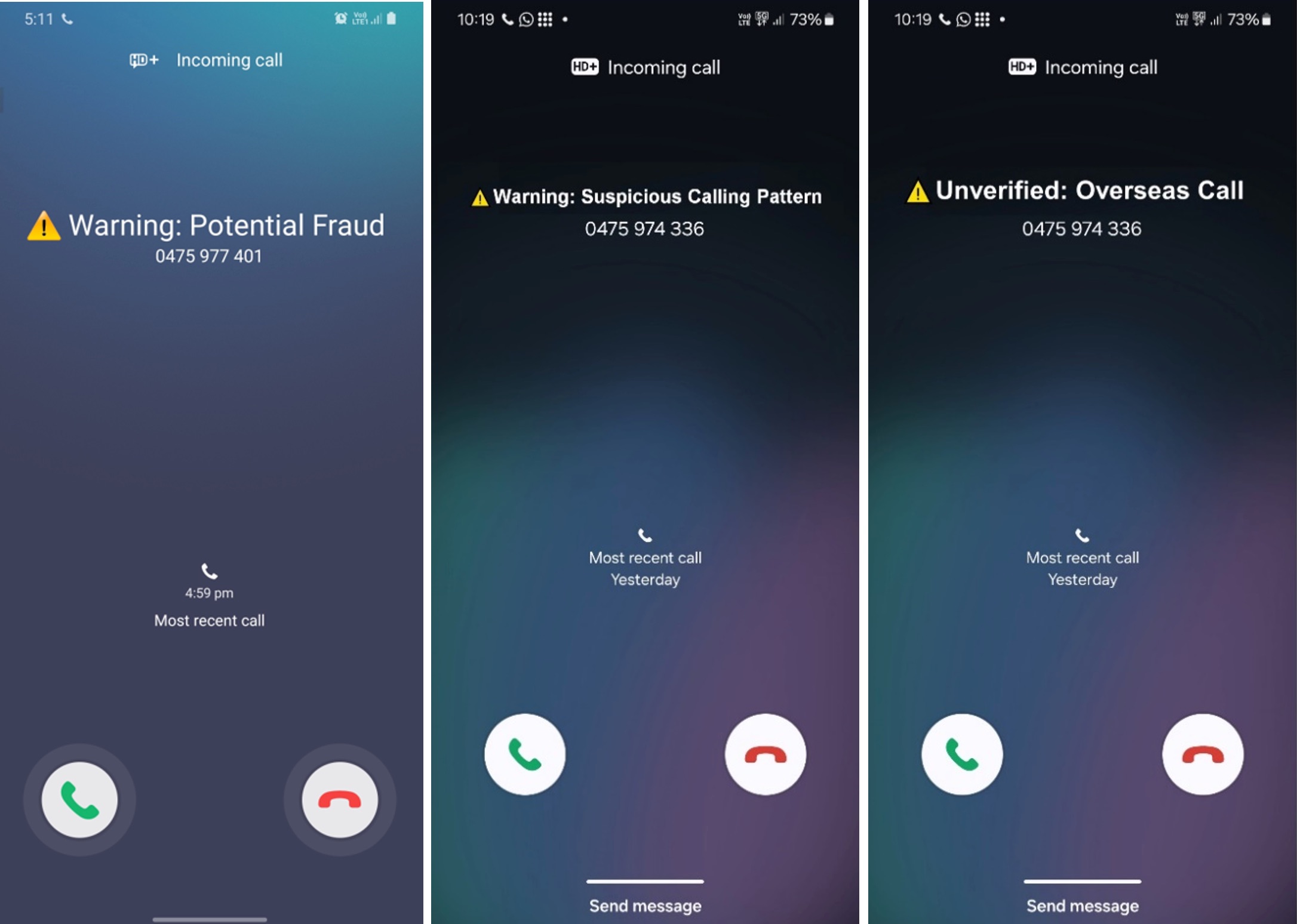
Important notes:
- These warnings are advisory only and based on available information
- Not all fraudulent calls will display warnings
- Device settings may affect whether warnings appear
- Some devices may show their own separate warning systems
When is it available?
This feature will be active from early December 2024.
Need help?
If you have concerns about your number being flagged as suspicious, please contact us.
If you are having issues with your service, first of all please check out the trouble shooting help article to see if you can find a solution.
If you are still having problems, please have a look at the below prior to contacting us - this will assist us in resolving your issue more efficiently.
Issues with SMS/MMS
If you are having issues sending or receiving, then you will need to provide us with some examples of messages that you have tried to send that have not been successful. You'll need to make a note of the following:
- The time and date you attempted to send or receive the message (within a 24 hour time period)
- The number you attempted to send to, or receive from
- We'll need 3 different examples before we can investigate.
Issues with calls
If you are having issues making or receiving a call, then you will need to try your SIM card in a different handset before we are able to do further checks with the carrier, as we have to rule out the possibility that the issue is caused by your handset.
Please note that when you call us we'll need to run through some specific checks with you, we appreciate your patience whilst we do this as we know it can be frustrating when your phone is not working.
Please be assured we will try to have your service back up and running as soon as possible, and these checks are a requirement before we can lodge a fault.
Remember, you can view your usage in your MyALDImobile online account.
If you see charges from your PAYG credit when you have Mobile Plan, Data Plan, Family Plan or Super Pack on your service, check to see that it hasn't expired or that you haven't used all of the included value.
Data Charges
If you're using a Smart Phone here are some reasons why you might be consuming data and or burning through your PAYG credit quicker than you thought:
- Is your device being used as a hot spot by another device?
- Check which apps are using data from your handset
- Some apps regularly update their content like news and weather and this uses your data. Some podcast apps do the same. See if you can change the frequency or disable the updates (background app refresh), turn off the data to them, program to update via Wi-Fi only or deleted them if you don't use them often.
- Keeping your apps up to date with the latest version is a good idea but allowing them to update on mobile data isn't. Disable auto update via your handset settings and update them when you're on Wi-Fi.
- Apps like Facebook, Instagram and Twitter have the ability to auto-play videos, even when just scrolling past. Head to the app settings and turn off auto-play or if it allows, set it to play when on Wi-Fi only.
- If you use Dropbox, Google Photos or iCloud photos, these apps might be automatically backing up the photos as you go. Check your settings in the app and disable auto backup or set it to back up on Wi-Fi only.
- YouTube, Netflix and other video players are data hungry as you know. Switching to standard definition will save your data as will watching when on Wi-Fi.
- Just web browsing strains your data - any website you visit that has lots of rich content or scripts that run in the background will consume more data.
- Facetime uses around 3MB per minute so an hour chat will cost you 180MB.
- Music streaming uses around 150MB/hour.
- Using google maps for navigation can bee data hungry. See if you can download maps for offline use. Location services also uses data so consider turning this off.
- If you use an iPhone, turn off Wi-Fi assist as this feature automatically switches your device to mobile data when Wi-Fi is poor.
Call, SMS and MMS charges
Check your usage in your My ALDImobile account but bear in that it can be delayed by up to 24 - 48 hours. We can only investigate use that's recorded on your account.
There are 3 possible causes if you are having trouble sending an MMS message or if you cannot use data on your phone:
- Data is disabled on your phone. Check this in your settings.
- It's possible that your handset hasn't automatically detected the correct APN settings.
- You may be unable to send a video MMS, if your plan includes Unlimited MMS and you have no PAYG credit.
You can click here to find out how out what the APN settings should be.
Different handsets have different settings so you may need to refer to your handset user guide for assistance on how to change these settings.
For customers with iPhones, you may be able to change your APN settings by going to: Settings > General > Cellular Data Network.
You can view this article on the Apple support site.
Also note that plans with Unlimited or Included standard MMS do not include video MMS, so PAYG credit is needed to send a video MMS. Follow this guide to add PAYG credit.
iMessage does work with ALDImobile but it does not always set itself up properly. If it isn’t working you will need to set it up yourself.
You will need to do the following:
- Disable iMessage under Settings/Messages
- Dial *#5005*7672# and make a note of what the SMSC is set to at the moment
- Dial **5005*7672*+61418706700# to set Telstra’s SMSC
- Dial *#5005*7672# to make sure it changed
- Enable iMessage under Settings/Messages
- Dial **5005*7672*+61418706275# (or you won’t be able to send)
- You may need to turn your phone off and back on again
You will be charged for changing these settings as you will be activating iMessage and an international text charge of 25c will apply.
In most instances, the settings above will fix any issues. However if you are still having problems, you should try again using the ALDImobile SMSC which is +61418706275. You will need to do the following:
- Disable iMessage under Settings/Messages
- Dial *#5005*7672# and make a note of what the SMSC is set to at the moment
- Dial **5005*7672*+61418706275# to set ALDImobile's SMSC
- Dial *#5005*7672# to make sure it changed
- Enable iMessage under Settings/Messages
- Dial **5005*7672*+61418706275# (or you won’t be able to send)
- You may need to turn your phone off and back on again
Why am I getting an error message about my SIM card?
Firstly, make sure it is fitted properly in your device – an error message will show if the SIM card is not inserted correctly.
Next, try cleaning the SIM and the metal contacts with a dry cloth.
If these steps haven’t resolved the problem, we recommend replacing the SIM as it may be damaged or faulty.
You can order a new SIM online or pick one up at an ALDI store.
You may need a replacement SIM if any of the following apply to you:
You got a new phone and your SIM card doesn't fit in it
You'll need to buy an ALDImobile tri-cut SIM which comes with all sizes of SIM card that you might need.
Once you have the SIM card, you can process the SIM replacement yourself by logging in to your MyALDImobile account. Simply select 'SIM replacement' from the menu and enter the SIM number.
You lost your phone or it was stolen
It's a pain when you lose your phone, which is why we try to keep it pain free when you need to move your service to a replacement SIM card.
If you called us to have your service suspended, then you'll need to call us back once you have your new SIM card so that we can process the SIM replacement for you.
You won't be able to do this yourself through your MyALDImobile account as we will need to remove the suspension on your service first.
You have a faulty SIM
We might advise you that you need to replace your SIM card as part of our trouble shooting procedure.
If you have got a new SIM card and want to transfer your service to it, you can either call our support team who will do this for you and make sure your phone is working, or you can process this yourself.
If this fixes the issue, please be sure to give us a call and let us know, or 1 of our support team will be in touch to check with you.
Make sure that you are connected to our preferred operators when overseas. You can do this by putting your handset on auto network select. This will make the device choose the preferred operator.
If you are still unable to get a signal, you can try set your device to manual network select, then choose our roaming provider in the country you're in and try again. Check your manufacturer's operation manual on how to perform this function on your device.
If you're still unable to connect to our provider, you can try the following to "re-set" your SIM as follows:
- Turn your device off and remove the SIM
- Power up your device and wait for a few minutes before powering off
- Re-insert the SIM card and turn your device on
- Try to manually/auto connect an ALDImobile roaming provider
If you are still unable to obtain a signal or connect to our provider and need phone/data we suggest you purchase a local SIM as troubleshooting roaming incidents is a complex and sometimes lengthy process.
It also needs to be done whilst you are in the country where you're having difficulty and time differences make this challenging.
If you are using your ALDImobile SIM card whilst roaming overseas and are unable to send text messages, there a few things you should check.
Is roaming activated?
By default, international roaming is not activated on ALDImobile SIM cards.
To ensure International Roaming is activated on your service, we highly recommend enabling International Roaming whilst in Australia.
To check whether you have activated international roaming on your SIM card, login to your My ALDImobile account, click "Manage Account" and then click "International roaming".
Are you connected to the overseas network?
If your roaming is activated, but you cannot see any mobile service bars on your phone, this may be the reason that you're having issues sending a text message.
If you are in an area where you should be getting mobile coverage, turn your phone off and back on which will cause your phone to try and connect to the mobile network.
Is the number in the correct format?
If your roaming is activated and you're getting good mobile coverage, you should now check the number you're trying to message.
The Australian international country code (+61) must appear before the number you're trying to text. For example, if you're trying to message the number 0400123456, you must edit the number to read +61400123456 and then attempt to send the message.
Is the SMSC correct? (excludes iPhones)
If you've tried all the above steps and are still unable to send a message, you can try to update the Short Message Service Centre number (SMSC).
You'll need to go to the messages settings in your phone and navigate to a section that allows your to change the SMSC (it may be called "Message Centre" or similar. All handsets are different, so you may need to refer to your manufacturers handset guide for instructions on how to find this option.
If you can manually change the SMSC, change it to +61 418 706 275; you should then try to send another SMS.
You need to make sure that you are using the international number format; it should be +61400123456 or +6101234567.
Numbers stored on your directory such as 0400123456, 0301234567 or 01234567 will not work, you must update the number to start with +61.
TIP: Before going overseas, save your friends and family telephone numbers in Australia with the “+61” format.
If you are unable to send a text message from your phone, there are few things you should check:
- Do you have mobile signal?
- If you have no mobile signal bars appearing on your phone, or if only 1 or 2 bars are showing, this may be the reason you are experiencing issues with text messages. If possible, try sending / receiving a message in a whilst in a different location
- Does your service have an active plan or available PAYGcredit?
- If you don't have an active plan or enough PAYG credit, you can still receive text messages, but you will not be able to send text messages. Recharge your service here.
- Are you unable to text all phone numbers, or just a particular number?
- If your issue only occurs with a specific mobile number, there may be an issue with that particular number.
If you're still unable to send or receive text messages, contact us.
By default, if your handset allows you to use data in Australia, it should be working in the country you are in, provided we allow roaming in that country.
Make sure your phone’s “mobile data” service is turned on. If it is turned on but you are still having issues, check your settings:
Go to the phone's settings and find the Access Point Names (APN) option, if you can add a new APN you should input the below settings:
|
Combined Data and MMS setting |
|
Name: Mobile Data |
|
APN: mdata.net.au (if this does not work, try telstra.internet) |
|
Proxy: (blank) |
|
Port: (blank) |
|
Username: (blank) |
|
Password: (blank) |
|
Server: (blank) |
|
MMSC: http://mmsc.mdata.net.au:8003 |
|
MMS proxy: 10.1.1.180 |
|
MMS port: 80 |
|
MMS Protocol: IPv4 or IPv4/IPv6 |
|
MCC: 505 |
|
MNC: 01 |
|
Authentication: (blank) |
|
APN type: default,dun,supl,mms |
You may have been using it more than usual or you may have been in an area with poor reception (your phone works harder to try and find a signal and this can use up more battery than usual).
You may also have applications running in the background, so even though you’re not actively using them, be sure to shut them down properly.
As a tip, try to let the battery run down completely before charging it up again.
We can only help support you with your mobile service.
If you purchased an iPhone 6s at an ALDI store on or after 22 August 2018, please call MEDION Australia on 1300 884 987.
If you are having an issue with a handset that you bought in an ALDI store prior to 22 August 2018, please get in touch with Tempo on 1300 886 649 and they will be able to assist.
Have you tried turning your phone off and back on again?
Sometimes phone handsets just need to be reset, by turning the handset off and back on again your handset will search for a signal.
Are you able to get a signal or coverage in other areas?
Our network provides coverage to 98.5% of the population of Australia, but there’s still some areas that do not have coverage.
If you’re able to pick up coverage in other areas then your mobile is working, it just means that the area that you’re not getting a signal in is not covered by our network coverage.
The mobile service is for use in a mobile capacity and is not a guaranteed service.
If you’re not able to get coverage in any area and you’ve turned your phone off and back on again please give us a call on 1300 989 000 and we’ll do our best to help out.
Sound quality can be affected by lots of different things;
- Tunnels or hills can affect reception, or you may be in an area with poor coverage.
- Check the signal strength on your phone's display – if it's low, try walking around.
- If you can hear an echo, make sure the phone's microphone is not covered by a finger, or a phone case.
Have you tried turning your phone off and back on again?
Sometimes phone handsets just need to be reset, by turning the handset off and back on again your handset will search for a signal.
Are you able to get a signal or coverage in other areas?
The mobile service is for use in a mobile capacity and is not a guaranteed service.
There are some areas that do not have coverage. If you’re able to pick up coverage in other areas then your mobile is working, it just means that the area that you’re not getting a signal in is not covered by our network coverage.
Check that your handset is compatible
You can use an ALIDmobile SIM card in any network unlocked handset that is compatible with 3G 850Mhz and Mhz frequency.
To take advantage of 4G for data/MMS/SMS, ensure it’s compatible with 700, 900*, 1800, 2100*, 2600* MHz *supported in limited locations only.
Check your handset user guide or the box that your handset came in for confirmation.
Check that your handset is not locked
If you have tried all of the above, you should check whether your handset is locked to another network. You can check this with your previous provider, or whoever you purchased the handset from.
By default, all ALDImobile customers do not have International Roaming active on their service.
To ensure International Roaming is activated on your service, we highly recommend enabling International Roaming whilst in Australia.
To turn on International Roaming, see here.
How do I know if my International Roaming is working?
Once you arrive at your destination, you will receive notifications via SMS notifying roaming is now active and that you have connected to a foreign carrier's network.
Only select countries will allow International Roaming, so ensure that your destination is eligible.
Still experiencing issues?
If you have activated roaming and have arrived at an eligible International Roaming destination, but still cannot use your service, there are a few things you can try:
- Power cycle your device and send a test message or make a test call
- Reset the Network Settings from your device Settings menu
- In your Mobile Network settings of your device, if your device is set "Auto Select" or "Auto Connect" to a mobile network, attempt to manually select the network
- Check the foreign carrier's coverage map to ensure they have coverage in your area
If you continue to experience issues with your roaming then log in to your my ALDImobile account and send us an eSupport ticket.
ALDImobile utilises the Telstra Wholesale Mobile Network, which provides 4G coverage to most Australians, with 5G also available in many locations. Check your area using our coverage map.
To fully leverage the capabilities of the network, it's important to have a device that supports the bands in use within the intended usage area:
Required bands:
4G Network (LTE):
- 700MHz (Band 28): Primary coverage band
5G Network (NR):
- 3.6GHz (Band n78): Primary 5G band
Additional capacity bands (varies by location):
4G Network (LTE):
- 1800MHz (Band 3)
- 2100MHz (Band 1)
- 2600MHz (Band 7)
5G Network (NR):
- 850MHz (Band n5)
- 2.6GHz (Band n7)
- 26GHz (Band n258)
Note that not all frequencies and bands are active in every location. To determine which bands are active in a specific area, you can visit the Radio Frequency National Site Archive (RFNSA) and look up the supported frequencies at towers in your areas of interest.
If you have any further questions about our network, please see our coverage map.
To find out what device you have, follow these steps:
- Check the device itself: Look for the model name printed on the back or front, or displayed during start-up.
-
Device settings:
- For Android: Go to 'Settings' > 'About Phone' or 'About Device' for device name, model number, and manufacturer.
- For iOS: Go to 'Settings' > 'General' > 'About' for model name and number.
- Use the IMEI number: Dial *#06# for the IMEI and use an online IMEI checker to lookup your device details.
- Original packaging: Check the phone’s original packaging for model and manufacturer information.
- Device documentation: Refer to the user manual or documentation for model details.
- Check with the retailer: Contact the retailer (or check their receipts or order confirmations) for device information, based on purchase history.
These methods can help in identifying your mobile device. If uncertain, search online with any known features or specifications to see if you can find a match.
Contact Us
Couldn't find what you need in our knowledge base? Get specialised help here.
Give us a call
We're open Monday to Sunday: 8am - 9pm (AEDT)
- Call us on 1300 989 000 (charges may apply).
- Dial 2534 (ALDI) from your ALDImobile service, it's free.
Other numbers
- Calls outside Australia: Dial +61 3 9223 5590. Charges apply.
- Need a translator? Dial 131 450 and ask to connect with us.
- National Relay Service: Speak and Listen: 1300 555 727, TTY: 133 677, SMS Relay: 0423 677 767
Email us
- You can also send a message using our contact form.
- Please allow 2 business days for responses, for immediate issues please call us.








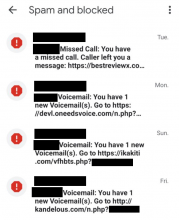




 Brazil +55
Brazil +55 Canada +1
Canada +1 China +86
China +86 France +33
France +33 Germany +49
Germany +49 Hong Kong +852
Hong Kong +852 India +91
India +91 Indonesia +62
Indonesia +62 Ireland +353
Ireland +353 Israel +972
Israel +972 Japan +81
Japan +81 Malaysia +60
Malaysia +60 Mexico +52
Mexico +52 New Zealand +64
New Zealand +64 Norway +47
Norway +47 Singapore +65
Singapore +65 South Korea +82
South Korea +82 Thailand +66
Thailand +66 UK +44
UK +44 USA +1
USA +1 Andorra +376
Andorra +376 Bangladesh +880
Bangladesh +880 Belgium +32
Belgium +32 Bulgaria +359
Bulgaria +359 Chile +56
Chile +56 Cyprus +357
Cyprus +357 Denmark +45
Denmark +45 French Guiana +594
French Guiana +594 Greece +30
Greece +30 Guam +1671
Guam +1671 Hungary +36
Hungary +36 Iceland +354
Iceland +354 Italy +39
Italy +39 Luxembourg +352
Luxembourg +352 Malta +356
Malta +356 Netherlands +31
Netherlands +31 Pakistan +92
Pakistan +92 Puerto Rico +1787 or +1939
Puerto Rico +1787 or +1939 Peru +51
Peru +51 Romania +40
Romania +40 Slovakia +421
Slovakia +421 South Africa +27
South Africa +27 Spain +34
Spain +34 Sweden +46
Sweden +46 Argentina +54
Argentina +54 Poland +48
Poland +48 Portugal +351
Portugal +351 Switzerland +41
Switzerland +41 Taiwan +886
Taiwan +886 Turkey +90
Turkey +90