Help & FAQs
How can we help you?
Purchase your Starter Pack
Our full range of Starter Packs are available to order online or you can pick up a Mobile Plan Starter Pack in an ALDI store near you. If you can’t decide which plan to choose, a PAYG starter pack is what you need to get connected and you can add a plan when you’re ready.
Keep your mobile number or get a new one
If you you’re bringing your existing mobile number to ALDImobile, check with your current provider that there aren’t any fees or charges for leaving. If you’re on a contract or post-paid plan, we’ll need your account number to organise the transfer.
Activating your new service
Before getting started, make sure:
- You have your Driver’s Licence, Passport or Medicare card for ID
- That your phone is by your side if you’re transferring your number as we’ll
SMS you a code to verify that you own the number and authorise the transfer.
When you’re good to go:
- Head to aldimobile.com.au/activate
- Select “New Service, new customer”
- Enter the activation code in your Starter Pack
- Follow the simple online instructions
To get started on your Mobile, Data or Family Plan Starter Pack activation:
- Select “I have a voucher” in step 4 (the Recharge Option dropdown) and enter the voucher code received with your Starter Pack.
For $5 PAYG Starter Pack activation
Select “Pay with credit card or PayPal” and choose to add more PAYG credit or a plan to your service.
Yes you can.
Transferring your existing number to ALDImobile is easy.
When you activate your ALDImobile SIM card one, you will be asked if you want to keep your number or get a new number - if you want to port your existing number select "Yes - keep my number".
You'll then need to enter in the number you want to transfer, tell us the name of your current provider and then, if the service you're porting is a post-paid service, provide us with your account number with that provider.
Note: If the number you're transferring is a prepaid number, you must leave the "account number" field blank.
To confirm that you're the owner of the number that's transferring, we'll send a unique code via SMS to it and you'll need to enter this into our website during the activation to authorise the transfer. This is a legal requirement.
How long does it take?
It can take up to 2 business days to complete, although most ports are completed on the same day, often within a few hours.
Porting hours apply so if you activate on a weekend, you may need to wait longer before the transfer completes.
On the day your number is due to be transferred, your old SIM card from your previous provider will stop working. When this happens, insert your new SIM card into your handset and wait for it to start working. This can take from 30 minutes up to 2 hours.
Things to remember:
- When providing us with your number details, you do not need to supply the account number with your current provider if the number you a transferring is a prepaid service
- Make a note of any important messages or voicemails on your old phone before the day of the transfer or save them using the backup functions available on your website.
- If you're on a post-paid plan, you need to check with your existing provider if exit or termination fees apply when porting out.
- You will not be able to port your number if it's been disconnected. Make sure you tell your current provider NOT to disconnect the number before or while porting.
- You'll need to be able to receive a SMS code to the number transferring
These are the times that mobile service providers are obliged to process mobile ports, they affect all mobile providers industry wide.
Porting days are Monday to Friday 8am to 8pm (AEST) and 10am to 6pm Saturdays (AEST).
Sundays and most national public holidays are not porting days which means that a mobile service provider is not obliged to process a port request, however, some ports may still be processed outside of the normal porting hours.
We cannot guarantee when your port will, or will not, take place.
It is quite possible that a mobile port that is submitted outside of these hours could still be processed so you should only submit an order to port your number to ALDImobile when you are ready for your service to move over.
New number
If you’ve requested a new mobile number, your service should be activated approximately 1 hour, but sometimes it can take longer, up to 4 hours in some circumstances and on rare occasions, 7-10 days. Find out more here.
We'll send you an SMS and an email to let you know that your SIM card activation is complete, so put your new SIM card into your handset, copy over your contacts and wait for the SMS from us.
Transferring your number
If you’re porting (transferring) your existing mobile number from another supplier, the service changeover can take 24 to 48 hours and is subject to ‘porting hours’.
The best thing to do is keep your old SIM card in your handset until it stops working, you will still be able to use your old SIM card until the port completes and your number moves to the ALDImobile network.
Please note: A loss of service on the day of port is normal. This happens when your old provider is sending the number to us and generally lasts around 2 hours.
Porting hours are:
- Monday-Friday: 08:00-20:00
- Saturday: 10:00-18:00
- Sunday: Closed
If you have just activated a new ALDImobile SIM card, or transferred your number to ALDImobile, you may find that your phone doesn't work with Data and/or SMS messages.
Usually, turning your phone off and on again will help fix this as your phone will re-set to the new network settings.
If your phone doesn't reset and you need to configure the settings manually, please use the information below.
Internet / data APN settings
The APN Data Settings for ALDI mobile are listed below: You will need your APN settings to be set to this for internet and MMS services.
|
Combined Data and MMS setting |
|
Name: Mobile Data |
|
APN: mdata.net.au (if this does not work, try telstra.internet) |
|
Proxy: (blank) |
|
Port: (blank) |
|
Username: (blank) |
|
Password: (blank) |
|
Server: (blank) |
|
MMSC: http://mmsc.mdata.net.au:8003 |
|
MMS proxy: 10.1.1.180 |
|
MMS port: 80 |
|
MMS Protocol: IPv4 or IPv4/IPv6 |
|
MCC: 505 |
|
MNC: 01 |
|
Authentication: (blank) |
|
APN type: default,dun,supl,mms |
Note: Only add these settings to your phone or device if the network settings aren't auto-detected.
SMSC details
The SMSC or Short Message Service Centre, is the number of the outgoing "gateway" that your phone forwards SMS messages to for delivery.
The SMSC for ALDimobile is: +61418706275
Note: your phone should already be provisioned with the SMSC, so you should only need to apply this number if your phone is not correctly sending SMS messages to the SMSC.
The Telecommunications (Service Provider – Identity Checks for Prepaid Mobile Carriage Services) Determination 2017 is a regulation that requires ALDImobile to perform an identity check to verify all customers prior to the activation of their service.
We will attempt to verify your identity electronically against a government database using your Australian Driver's Licence, Medicare Card or Passport.
If your order is suspended when activating, we have been unable to verify your identity by this means as the details you provided do not match with the Government database for the ID you used.
Our secondary method to identify you is to confirm that you hold an account with a financial institution. We will seek authorisation for $1 to verify the account is active. Nothing will be charged to your account and the authorisation will drop off in around 5 days. Pre-paid cards cannot be used for identification, in line with Government requirements.
Our Identity Verification Policy on our legals page has more information on this.
To activate your ALDImobile service online, click Activate on our website.
When activating your service, you will be required to provide ID information, so please ensure the details you use to activate your service match your details as they appear on your ID.
If you get stuck, you can call our customer care team on 1300 989 000.
If you’ve requested a new mobile number, your service will normally be activated in about 30 minutes time, however this can sometimes take longer. Find out more here.
If you’re transferring your number, the service changeover can take 24 to 48 hours and is subject to porting hours.
When you activate your ALDImobile SIM card, if you are requesting a new number (and not transferring an existing number) then it is usually activated in around 1 hour. It can sometimes take longer, and you may need to wait up to 4 hours.
There are some occasions where a SIM card activation can be delayed for much longer periods of time. This is a very rare occurrence and we apologise if you are one of the few people affected by a delay. Unfortunately the delay is due to an issue with the carrier and is outside of our control.
Please be assured that we do monitor all orders on a daily basis and we work with our carrier daily to have your SIM card activated as soon as possible, however these delays can sometimes last 7-10 days. We appreciate your patience whilst we work to have your SIM card activated and apologise for any inconvenience.
If you’d like to transfer (port) your number to ALDImobile, you must do so when you activate your service.
If you have already activated your SIM card and you requested to receive a new number, we are not able to port your number onto that SIM card, you'll need to purchase a new one.
Yes, we verify the details of every single SIM card activation, which means you need to go through the process for every single SIM card you activate.
You might incur charges with your existing provider so you should check to see if there are any termination charges before you request to port your number.
If ALDImobile has been unable to verify your identity electronically and you do not wish to provide your payment card details, we will not be able to activate your service. This is in accordance with the Telecommunications (Service Provider - Identity Checks for Prepaid Mobile Carriage Services) Determination 2017.
You can refer to our Identity Verification Policy on our legals page.
If we have sent you a new SIM card and you need to transfer your service on to it, log into your MyALDImobile account, head to SIM replacement in the Manage Account section and follow the simple steps.
If you’re porting (transferring) your existing mobile number from another supplier, the service changeover can take 24 to 48 hours and is subject to ‘porting hours’.
The best thing to do is keep your old SIM card in your handset until it stops working, you will still be able to use your old SIM card until the port completes and your number moves to the ALDImobile network.
Please note: A loss of service on the day of port is normal. This happens when your old provider is sending the number to us and generally lasts around 2 hours.
Porting hours are:
- Monday-Friday: 08:00-20:00
- Saturday: 10:00-18:00
- Sunday: Closed
If you submit a request to port your number outside of the hours list above, we will attempt to process the porting of your number to ALDImobile, however, we cannot guarantee that it will be processed by your carrier until the next business day.
Note: mobile porting may be affected by public holidays where there is either no porting or reduced porting hours (10:00-18:00).
There are no charges for porting to ALDImobile.
It’s not possible to choose your number when activating an ALDImobile service.
We're here to protect your mobile service.
Unauthorised transfers of mobile numbers between Telcos are rising and may lead to fraud and identity theft.
To protect you, we've implemented a process to verify number ownership prior to the transfer.
This involves sending a code to the number you're transferring which must be confirmed by you before the transfer can proceed.
This is the safest, quickest and easiest way to transfer your number and why you should only activate when you have your phone.
We can't send the code to another phone number or an email address as we need to verify that you, as the owner of that service, are the only person authorising the transfer.
If you cannot see the option to recharge with a Mobile Plan, this is because your service is expired.
You will need to recharge your service with Pay As You Go credit to re-actviate your service; you can then use the PAYG credit to convert it to a Mobile Plan.
Please note that you will have to wait for your Pay As You Go recharge to complete before you are able to convert your credit.
We'll send you an SMS once the recharge is complete and then you'll know you are able to use the credit to purchase a Mobile Plan.
If your service has been expired for more than 90 days, you may not be able to re-activate your service, so please make sure you do not allow your service to expire.
From 28 October 2024, your handset must support:
- 4G Band 28 (700 MHz) for network coverage
- VoLTE capability, with emergency calls being made over 4G
- 5G Band n78 (3.6 GHz) if you want 5G access
Additional bands for enhanced performance (availability varies by location):
- 4G: Band 3 (1800 MHz), Band 1 (2100 MHz), Band 7 (2600 MHz)
- 5G: Band n5 (850 MHz), Band n7 (2.6 GHz), Band n258 (26 GHz)
If you are unsure about the compatibility of your handset, the best place to check is in the user guide that was supplied when you purchased the handset or with the handset manufacturer directly.
By law, we're required to confirm your identity when activating a mobile service. We'll verify the ID details you provide against the database of the issuing Government body. If the details don't match exactly, the verification will fail and we'll need to identify you in another way.
The alternative method of verifying your identity is by confirming that you hold an account with a financial institution. You’ll need to provide details of a credit or debit card in your name and we’ll seek authorisation for $1.
Nothing will be debited from your account and the $1 authorisation will drop off your account in around 5 days.
If you want to find out more information about the legislation you can visit this website or contact the ACMA.
You can refer to our Identity Verification Policy on our legals page.
Unfortunately not, as soon as you submit your SIM activation with a request to port/transfer your number, the process commences straight away.
In accordance with ACMA Legislation, we can only accept instructions to transfer or port a number from the person currently maintaining the service.
This means that any service to be transferred into a Family Plan, must be in the same name of the Owner.
If you wish to transfer a service in another name into a Family Plan, the current owner will need to transfer this service to us and you can then invite them into the plan.
If you have any stored messages on your SIM or any voicemails saved, these will not be transferred. Make a note of them or save them using the backup function on your handset.
Any phone numbers/contacts stored on your SIM will need to be saved into your Mobile’s phone book before the number is ported, as these will be lost during the porting process.
Some 3rd party SMS services such as ring tone subscriptions will continue after you have ported your number. Should you wish to stop these, please check with the 3rd party operator on how to do it.
There are a limited number of the 1 Year Super Packs available in store.
If your store has run out of the pack, you can try to go to another store.
If you are on a Pay As You Go plan, data is deducted from your available credit balance.
When you run out of of credit, you'll need to recharge to access calls, data and SMS.
If you have a Mobile Plan, Data Plan, Family Plan or Super Pack, data will be deducted from any included data allowance and rollover balance until it is fully depleted or expires.
Once this happens, data will be charged at 6c per MB and will be deducted from your Pay As You Go credit balance.
If you don't have any/sufficient PAYG , you won’t have any access to data and will need to add a Data Top Up to your Mobile Plan, Family Plan or Super Pack or recharge your Data Plan.
If your number still has not ported to us within this time, please contact ALDImobile on 1300 989 000 and we’ll investigate.
There is no way to stop or cancel a port once it has been actioned but you can request a reversal from the new provider once it’s completed.
If your ALDImobile service has been ported to another service provider, complete and return a port reversal request form and we’ll endeavour to get your service returned to us.
No, there’s no charge for these diversions
The most common reason why porting fails is due to a mismatch between the information provided to us and that held by your current provider.
We check the following when porting:
- Mobile number
- Date of birth
- If on post-paid, the account number
We recommend you check the details with your current provider and verify that your number is still connected and active as we cannot port a disconnected number.
Once you've done this, you'll need to start your activation over again.
For further assistance, please call us on 1300 989 000 or send us an eSupport ticket when logged into your MyALDImobile account.
Each Family Plan will have an Owner. This service is the master service which needs to remain set up on the Family Plan for it to work.
In addition to the Owners service, a Family Plan can have up to 1 additional User service on a $55 5G Family Plan, up to 3 Users on a $95 5G Family Plan or up to 5 Users on a $125 5G Family Plan.
Typical mobile porting usually completes in under 3 hours, but can take up to 2 days to complete (not including Sundays).
If your service has taken longer than 1-2 days to complete, please raise an e-Support query via My ALDImobile section of our website, or contact our customer service team.
We’re sorry to lose you as a customer but if you’ve decided to leave us, please contact your new provider to arrange the transfer of your service.
They will need your mobile service number and date of birth but it’s best to check with them in case they have additional requirements.
- First of all, they will need to transfer their service to ALDImobile in their own name.
- Once that step is complete, the Family Pack Owner can invite them to join the Family Plan.
- Upon acceptance, an automatic change of Ownership will occur, transferring the service into the Owner's name.
To join ALDImobile, you can either:
- Buy your SIM Pack and re-charge vouchers in-store
- Buy your SIM pack online
Once you have your SIM pack, you can activate it online.
It can take up to 2 business days although most ports/number transfers are completed on the same day.
No, all services on a Family Plan have to be set up on the same account.
From 28 October 2024, your device must support:
- 4G Band 28 (700 MHz) for network coverage
- VoLTE capability, with emergency calls being made over 4G
- 5G Band n78 (3.6 GHz) if you want 5G access
Additional bands for enhanced performance (availability varies by location):
- 4G: Band 3 (1800 MHz), Band 1 (2100 MHz), Band 7 (2600 MHz)
- 5G: Band n5 (850 MHz), Band n7 (2.6 GHz), Band n258 (26 GHz)
If you are unsure about the compatibility of your device, the best place to check is in the user guide that was supplied when you purchased the device or with the handset manufacturer directly.
In accordance with ACMA Legislation, we can only accept instructions to transfer a number from the person currently maintaining the service.
As you are establishing this Family Plan in your name, any service you wish to transfer to us must be in your name.
If you wish to transfer a service in another name into your Family Plan, the current owner will need to transfer this service to us and then you can invite them into the pack.
If you are an Australian resident you can provide either your driver's license information, or your Medicare card information to enable us to verify your identity.
If you are not an Australian resident, you can provide your passport information instead.
Once you have set up a Family Plan with an Owner service, you can use the "invite service" function on the Family Plan dashboard to invite other ALDImobile services to join the Family Plan.
Invitations will be sent to the other customer's ALDImobile online account for their action, however no notification will be sent to them.
This will change the Ownership of those services into the Owner's name so the original account holder will need to accept the invitation by logging on to their My ALDImobile online account and agree to transfer ownership of their service. Once this is agreed to, the service will move to the Owners account and will be added to the Family Plan.
Any current plans on that service will be cancelled and value forfeited. Unused data will not rollover but PAYG credit will transferred and will remain on the service.
You will forfeit any remaining inclusions on your Plan when you join a Family Plan but your PAYG balance will be maintained.
A Family Plan can only be set up on one single account.
The account holder (Owner) is legally and financially responsible for all services on the Family Plan and all services will be in that persons name.
If you accept an invitation to join a Family Plan on another account you will first need to agree to transfer Ownership of your service to the account holder/Owner for the Family Plan you wish to join.
Once you accept the invitation, your service will be moved to the Family Plan Owners account and you relinquish your owenrrship of the service.
Any current Plans or Packs you have on your service will be cancelled and value forfeited when you acept the invite and will not be refunded, so make sure you are ready to move to the Family Plan on the new account.
Unused data will not rollover but PAYG credit will transferred and will remain on the service.
Once you have set up a Family Plan on an Owners service, you can add up to a maximum of 3 additional Users at any time.
When a User successfully joins the Family Pack they will have access to the calls, SMS and data available for that Family Plan until the current expiry date.
Yes you can if you are the Owner.
- You will need to login to your My ALDImobile account online and then go to the Family Plan Dashboard.
- You will see the Users service number, and a button that says 'Remove User', click this and the User will be removed from the Family Plan.
- The service will remain on the account under the Owners name and can then be recharged with a Plan, it can also be re-added to the Family Plan.
You should follow these steps if you want to recharge a User service with a different type of Plan to the Family Plan.
ALDImobile does not provide refunds on recharges or Plans that have been purchased.
If you have purchased the incorrect Mobile Plan, you can refer to this help article.
If you cancel your service or move to a different provider, you will forfeit any remaining credit you have.
Whether you are a new or existing ALDImobile customer this post gives you all the information you need to get started with one of our popular Family Plans.
Read each of the options below and choose the right one for you.
Option 1: You’re new to ALDImobile
Option 2: You’re an ALDImobile customer with services on the same account
If you have multiple services on your account already and want to join them in a Family Plan:
- Recharge the selected owner service with a Family Plan
- Access the Family Plan dashboard from your MyALDImobile account
- Move the services across
Any existing plan you have on the other services will be cancelled so best wait until the plan expires.
To add a new service to your Family Plan, login to your account, activate the SIM and move the service into the plan. Easy.
Option 3: You’re an ALDImobile customer and want to add new services for a Family Plan
If you already have an ALDImobile service and you want to add a new one and then build a Family Plan:
- Purchase SIM cards for each new service
- Login to your account and activate the SIMs
- Recharge the chosen Owner service with a Family Plan
- Move the new services into the plan via your Family Plan dashboard
Option 4: You’re an ALDImobile customer and want to invite other ALDImobile customers to join your Family
- Recharge with a Family Plan
- Access the Family Plan dashboard from your online account
- Invite other ALDImobile customers to join your plan
- The invitee can accept or decline the invitation from their online account
- If they accept, we’ll transfer the service into your name and move it into your Family
Option 5: You want to transfer services from another Telco and start a Family Plan
If all the services are in your name, purchase a SIM for each one, log in and activate online and choose “transfer my number”. Once the services are active, follow step 2 above.
If some of the services are in another person’s name, they’ll need to activate a SIM and transfer their service to ALDImobile. You can then invite them to join your Family Plan as in step 4.
Important note: You cannot transfer a mobile from another Telco which is in someone else's name, into your name at ALDImobile.
New ALDImobile customers
Welcome!
If you bought a Super Pack in store
Please follow the steps below:
- Go to my.aldimobile.com.au/activate/
- Enter the activation code from the starter pack
- Follow the on-screen process
Existing ALDImobile customers
Thank you for being a valuable customer!
If you bought a Super Pack in store
Please follow the steps below:
- Login to your account
- Click on "Recharge", then “Add voucher code”
- Enter the voucher code that’s inside the pack
- Follow the on-screen process
- Note that if you have an existing plan, adding a Super Pack will override this and any unused data will not rollover
If you wish to renew or add a Super Pack
Please follow the steps below:
- Login to your account
- Check that you've saved your credit card or PayPal account in the Manage Account section
- Click on “Recharge”
- Click on “Mobile plans”
- Choose the Super Pack you want and recharge
- Note that if you have an existing plan, adding a Super Pack will override this and any unused data will not rollover
Our SIM cards are “3 in 1” which means they have a standard SIM, a micro SIM and a nano SIM all in the one card. You simply punch out the size that fits your device.
Buy a Pay As You Go SIM or select one of our Mobile, Data or Family Plans to get started today.
Auto Recharge automatically recharges the same Mobile Plan, Family Plan, Data Plan or Super Pack when it expires. We'll send you an SMS and email to let you know we've renewed your plan.
Payment methods
You must have a valid Visa Card, Mastercard or PayPal payment method stored on your account.
You can add or update payment methods within your MyALDImobile online account or via the App. You can also enable or disable the Auto Recharge function there.
Timing
Auto Recharges commence just after midnight on the day your recharge expires. Recharges are processed in batches and it generally takes 3-4 hours for the entire batch to complete.
It's important to have PAYG credit or you may find yourself without outgoing services while the batch process runs. If you use your PAYG credit during this time all charges are valid, and we will not refund the credit you have used.
If you are not comfortable using PAYG credit while the batch process runs it is recommended that you recharge manually instead.
What removes Auto Recharge?
There are few transactions that will automatically remove Auto Recharge and require you to re-enable it.
- Manual recharges
- If you perform a manual recharge whilst Auto Recharge is active, your Auto Recharge status will be removed.
- You will need to turn your Auto Recharge back on if you wish to continue using Auto Recharge
- Changing plans
- If you have Auto Recharge setup on one of your numbers, and you change that number to a different plan, your Auto Recharge status will be removed.
- You will need to turn your Auto Recharge back on if you wish to continue using Auto Recharge
Failures
There are several reasons why an Auto Recharge may fail:
- Expired credit card – ensure that your credit card details are current
- Credit card not on file – ensure that you register your credit card for payment
- Change of bank account – you may have changed banks or opened a new account
- Insufficient funds – there are not enough funds in your bank account to cover the recharge amount
In these events you shall be notified by SMS on the number registered to your service.
To purchase an ALDImobile plan, which includes a new SIM card and your first recharge, click here.
To purchase an ALDImobile SIM card which includes $5 PAYG credit, click here.
If you're an existing ALDImobile customer and would like to recharge your ALDImobile service, click here for more information.
There are many reasons that could cause an Auto Recharge transaction to fail, including:
- Not enough funds being available
- Incorrect payment details
- The debit or credit card that is being used has expired
- A processing error or outage with your bank or financial institution.
To prevent fraud, we may also limit the number of recharges that can occur on a single account within a short timeframe.
If you've received an SMS advising that your Auto Recharge has failed, here's what you need to do:
- Log in to your MyALDImobile account or the ALDImobile App
- Check that your payment details are correct and if you are using a debit or credit card, ensure that the card has not expired
- Try recharging your service manually and if successful, re-enable Auto Recharge
- If the recharge is declined again, check your bank balance or contact your bank to ask why the payment wasn't successful
Recharge your ALDImobile in the following ways:
- Purchase a recharge voucher from any ALDI store and use the voucher code to recharge
- By SMS for PAYG (instructions are here)
- On My ALDImobile Online
-
Using the ALDImobile App
- Using a credit card or PayPal, you can recharge:
- On My ALDImobile Online
- Using the ALDImobile App
- By SMS using the plan name (PAYG only)
There are two ways you can recharge via SMS:
- Using a recharge voucher purchased in store
- Using payment details stored on your account (see below)
SMS Recharge using voucher purchased in store
From your handset, SMS the word code followed by a space and then the voucher number to 590
Example:
"code 1234567890"
We'll send you an SMS when this has been added to your service.
SMS Recharge using payment details stored on your account
From your handset, SMS the words Recharge followed by the PLAN NAME to 590. This method of recharge can only be used to recharge with Pay As You Go credit.
Example:
"Recharge PAYG15"
Plan names that can be used to recharge by SMS:
- PAYG15 = ALDImobile Pay As You Go 15 Plan
- PAYG25 = ALDImobile Pay As You Go 25 Plan
- PAYG35 = ALDImobile Pay As You Go 35 Plan
We'll send you and SMS when this has been added to your service.
You can enable Auto Recharge from the dashboard of your MyALDImobile online account or App once you have an active plan on your service.
In MyALDImobile, simply select the service number you want to active Auto Recharge on and then on the menu screen, under the plan and usage details for the service, move the Auto Recharge slider from "Off" to "On".
In the App, on the menu screen find the service number you want to enable with Auto Recharge and move the Auto Recharge slider from "Off" to "On".
If you're asked to enter your credit card/payment details while recharging, no payment details are stored on your account.
Add these in the manage account section of your online account or App and then you'll be able to recharge.
You can recharge your Pay As You Go credit at any time.
You can add the same plan, or change to a different plan at any time, however any existing plan credits you have will be forfeited.
This may include accumulated rollover data.
To remove current payment details:
Log in to your MyALDImobile online account/App, click on the "Manage Account" menu button, select "Account Details" then "Payment Information". Click "Remove payment Method".
To add new details:
Click "Add payment details", enter the new card or PayPal information, click "Update Payment Details".
If you're nominating PayPal, you’ll be redirected to their window where you'll need to enter your existing PayPal login details. Once verified, you'll be returned to your account.
Option 1 – online through to the ALDImobile website
You can add the voucher code during the SIM activation recharge step 4.
Select the voucher option, enter the code and the plan will be added to your service when it activates.
If you already have an active SIM and just want to apply the plan to your service, log in to your MyALDImobile online account, select recharge from the top menu and follow the prompts to recharge with voucher code.
Option 2 – by using our app
If you haven’t already download our app.
Log in using your mobile number and password, select recharge from the dashboard then click on Quick Voucher Recharge.
Option 3 – by SMS (for existing services only)
From your handset, SMS the word code followed by a space and then the voucher number to 590
Example:
"code 1234567890"
Option 4 – Over the phone
Call 2534 (ALDI) from your ALDImobile (it’s a free call) or 1300 989 000 from any other phone (normal charges apply). Follow the prompts, enter your voucher number when requested and the plan will be applied to your service.
We’ll send you an SMS once your voucher has been applied to your service so you’ll know when it’s ready to use.
If your code isn't working be sure to check and follow the steps above. If you are still unable to apply the code please contact us so that we may assist.
If you've used all the data included with your plan, data will be charged from your PAYG balance at a rate of 6c per MB (depleted in 1KB blocks). Here's how to avoid that.
Data Plans
You can add another Data Plan at any time.
If you add a new plan before you have depleted all of your current plan data, you'll override the remaining data credits unless rollover applies.
Mobile Plans
Purchase a 1GB Data Top Up for $10 or 3GB for $15 up to a maximum of 40GB above your included data allowance at any one time per 30 day period.
Any data you add will expire at the same time as your Mobile Plan. Rollover may apply to unused data.
You could add another Mobile Plan but this will override your existing plan and you will lose any remaining call credits and unused data, unless data rollover applies.
Super Pack
Purchase 3GB of data for $15, 20GB for $30 or 70GB for $60 at any time up to a maximum of 200GB above your included data allowance.
Data Top Ups expire at the same time as your Super Pack and any unused data may qualify for rollover.
Family Plan
Add a Family Plan 3GB Data Top Up for $15 to the Owners service at any time via our website.
The data will be added to your shared available data and will expire when your Family Plan expires.
You can add data up to a maximum of 40GB above your included data allowance at any one time per validity period.
If you add a Mobile Plan, Data Plan or another 1 Year Super Pack whilst you have an active 1 Year Super Pack, you will forfeit any remaining credits and we will not reinstate them or refund the value to you.
If you add a 1 Year Super Pack whilst you have an active 1 Year Super Pack you will forfeit any remaining credits but remaining data will rollover as long as you add a Super Pack of the same or higher value.
Please make sure you read all of the information about our plans on our plans page and take note of the warnings presented to you when you purchase.
If you are looking to add extra data to your service, you can add a 3GB, 20GB or 50GB Data add-on to your 1 Year Super Pack.
If you want to make calls or send video MMS that are not included in the 1 Year Super Pack, then you can add Pay As You Go credit for these other call types.
In store you can purchase a Starter Pack or PAYG Recharge Vouchers using cash/EFTPOS or ALDI gift cards.
MasterCard and Visa are also accepted however there is a 0.5% surcharge on all credit card purchases to cover the cost of the service.
On our website, Visa, MasterCard and PayPal are accepted.
You can only purchase one of our discontinued plans if it was your last recharge.
If the plan you wish to purchase has been withdrawn, you will no longer be able to purchase it.
If you want to save your pack data for later, have a data hungry session looming or have used up all of your included data, you can add a 3GB Data Top Up for $15, 20GB for $30 or 70GB for $60 at any time.
All Super Pack Data Top Ups give you additional data to use right up until your Super Pack expires or the data is depleted, whichever comes first.
There is no limit to the number of Data Top Ups you can add during the validity of your Super Pack however you can only have a maximum data at any time of 200GB above the included data allowance.
Data Top Ups will be added to your data balance at time of purchase. Unused Data may qualify for rollover
You will be able to see the option to purchase the Data Top Ups by visiting our website and logging in, or by using the ALDImobile App.
Please note - You cannot purchase a Data Top Up over the phone on our automated phone recharge service, it can only be purchased online, via the mobile app or by speaking with one of our customer agents.
This Super Pack was available for purchase online or via App for new customers from 11 September to 11 October 2019.
Existing Super Pack customers can recharge with this pack at any time.
You can view your transaction history including previous re-charge (top up) transactions via your MyALDImobile online account, log in via our website.
A User can only recharge the Family Plan if they have been given access to your MyALDImobile online account and you should nominate them as a secondary contact beforehand.
The quickest way to get this sorted is to call us. You’ll need to tell us the control number from your voucher so we can assist.
You can use your PAYG credit in full or part payment of a Mobile or Data Plan via your MyALDImobile online account or App.
Simply nominate the amount of PAYG credit you'd like to use and the remaining balance can be paid using your stored payment method.
If you have a Family Plan and you need some extra data, you can purchase a Data Top Up at any time. It means that you can buy extra data at great rates if you need it, without paying upfront for something you don’t need.
You can add 3GB of data for $15 up to a maximum of 40GB above your included data allowance at any one time.
Remember that any Data Top Up you purchase will expire at the same time as your Family Plan but may be eligible for rollover if the rollover criteria is met.
Also, the data you add to your Family Plan by purchasing a Data Top Up will be shared across all of the services on the Family Plan (subject to any limits the Owner may have set).
If you want to recharge a User service with something other than PAYG credit, follow these steps:
- First of all you need to remove the User service from the Family Plan; simply head to your Family Plan dashboard and you'll see a button that says "Remove User".
- Once you select to remove the User from the Family Plan, the service should update in approximately 5 minutes but can sometimes take longer.
- Once you have removed the User service, you can recharge with another plan.
If you add a Data Plan whilst you have an active Mobile Plan on your service, you will override that Mobile Plan and any existing credits will be lost.
You cannot have a Mobile Plan and a Data Plan added to your service at the same time.
Data Top Ups can be added to Mobile Plans, Family Plans and Super Packs to give you extra data when you need it, without paying upfront for something you might not need.
Mobile Plans and Family Plans
You can have a maximum of 40GB in Data Top Up at any time during each 30 day validity period. Any unused data will rollover if criteria is met.
Super Pack
You can add up to 200GB above the included data allowance at any one time. The additional data will expire at the same time as your Super Pack and any unused data will rollover if criteria is met.
If you have purchased a Mobile Plan, Family Plan or Super Pack, you can buy a Data Top Up at any time.
For Mobile Plans and Super Packs - Data Top Ups can only be purchased online, via the mobile app or by speaking with one of our customer agents.
You cannot purchase a Data Top Up over the phone on our automated phone recharge service.
For Family Plan - You can only purchase a Data Top Up by logging into My ALDImobile via the ALDImobile website or by speaking with one of our customer agents.
You cannot purchase a Data Top Up via the mobile app over the phone on our automated phone recharge service.
Important - Remember that your Data Top Up will expire on the same day that your Mobile Plan, Family Plan or Super Pack expires or when the data is depleted, whichever comes first.
So, if your Pack expires tomorrow and you purchase a Data Top Up today; your Data Top Up will expire tomorrow as well. We'll remind you of how many days you have to use your Data Top Up when you purchase it.
The Data Plans can be added to your service whenever you like (subject to our Acceptable Use Policy).
Our Data Plans are not designed to replace an Internet connection and if you find you are using your data too quickly, this may not be the right plan for you.
No, the Data Top Up will apply to the shared data allowance. You can adjust the data limits of the Users if necessary.
Linking your PayPal account to your ALDImobile is easy through the payment information section of your MyALDImobile account or App.
Simply select PayPal as your chosen method and you'll be redirected to their window to enter your PayPal account details.
Once verified, you'll be returned to your ALDImobile account.
Any service activated between 1 November, 2022 and 31 January, 2023 will receive bonus data on their first 6 eligible recharges.
This bonus data will appear in your data rollover balance.
Who is eligible?
Any new ALDImobile service that was activated from 1 November, 2022 to 31 January, 2023.
Which plans are eligible?
|
Customer Plan |
Plan Data Allowance |
Bonus Data |
|
$25 Mobile Plan |
22GB |
25GB |
|
$35 Mobile Plan |
42GB |
40GB |
|
$45 Mobile Plan |
90GB |
80GB |
|
$55 4G Mobile Plan |
110GB |
80GB |
|
$45 Family Plan |
42GB |
50GB |
|
$80 Family Plan |
88GB |
100GB |
|
$110 Family Plan |
132GB |
150GB |
Note: The $55 5G Mobile Plan is not eligible for this offer.
How do I claim my bonus data?
When you perform an eligible recharge, your bonus data will be automatically added to your data rollover balance.What is an eligible recharge?
An eligible recharge is a recharge the meets the following criteria:
- Is a recharge for an eligible plan
- Is performed within 24 hours of the expiration of any previous recharge
- Must occur consecutively
- Can only occur a maximum of 6 times
Do I need to perform an eligible recharge on the same plan to continue to get the bonus?
You can perform an eligible recharge to any of the eligible plans above and you will receive the data bonus associated with that plan.
However, if you ever perform a recharge to a lower value plan than your current plan, you will lose your current data rollover balance.
Also, if you move from an eligible plan to an ineligible plan, you will no longer receive the data bonus - even if you eventually move back to an eligible plan.
What do I do if I didn't get my bonus data?
If you believe you should be eligible for this offer, but cannot see that bonus data has been added to your rollover balance, send us an eSupport message from your online account and we’ll get right back to you.
From 24 May 2023, we'll be making adjustments to our PAYG rates.
These changes do not impact the inclusions on our Mobile Plans, Family Plans, Data Plans or 1 Year Super Packs.
Here's what’s changing:
-
Standard national call rate (including voicemail retrieval): from $0.12 to $0.15 per minute.
-
Standard national SMS rate: from $0.12 to $0.15 per SMS.
-
Data rate: from $0.05 to $0.06 per MB.
For full information on the new rates and terms see the new Pay As You Go (PAYG) Critical Information Summary.
Why the change?
The rates that we are charged for supplying these PAYG services have been increased.
At ALDImobile we aim to deliver the best possible value we can. So that we can continue to maintain flexible 365 day plans and continue the deliver great value across our other plans we have made a conscious effort to limit the impact of these changes overall by choosing to update our PAYG rates . For most customers, the impact will be less than $1 per month per service.
Who will be affected by these changes?
Any ALDImobile customer who uses their PAYG credit from 24 May 2023 will be charged at the new PAYG rates.
How can I move to a plan?
If you think that you will get better value by moving to one of our plans, you can view our selection of plans here, decide which plan will work best for you and you can then recharge your ALDImobile service in one of the following ways:
-
Using a credit card or PayPal, you can recharge:
-
Using the ALDImobile App
-
Purchase a recharge voucher from any ALDI store and use the voucher code to recharge
-
Using the ALDImobile App
Who can I speak to regarding these changes?
If you need clarification or assistance, our customer support team is available to answer your questions and address any concerns.
The best way for us to help you is to log in to your account and create an eSupport ticket. Alternatively you can call us from Monday to Sunday: 8:00am - 9:00pm on 2534 (free for ALDImobile customers calling from their mobile) or on 1300 989 000 (charges may apply).
On 24 May 2023, the $15 Mobile Plan was discontinued for online purchases and on 15 November, 2023 the $15 Mobile Plan was withdrawn.
Instead we now have a new $19 Mobile Plan with more included data.
$15 Mobile Plan starter packs are still available in ALDI stores, while stocks last.
Will the $15 Mobile Plan still be available to existing customers?
On 15 November, 2023 the $15 Mobile Plan was withdrawn. The $15 Mobile Plan will no longer be available for purchase.Some of our Plans are eligible for rollover of your unused data allowance to your next recharge period. Check our Critical Information Summaries to confirm eligibility.
Mobile Plans
All your unused Mobile Plan data will rollover if:
- You recharge within 24 hours of expiry with a Mobile Plan of the same or higher value;
- Both Mobile Plans are eligible for Data Rollover (note: ALDImobile $10 Mobile Plan is not eligible for Data Rollover)
The standard data allowance of your pack (including any Data Top Up) will be used before any rollover data.
The APN Data Settings for ALDImobile are listed below:
|
Combined Data and MMS setting |
|
Name: Mobile Data |
|
APN: mdata.net.au (if this does not work, try telstra.internet) |
|
Proxy: (blank) |
|
Port: (blank) |
|
Username: (blank) |
|
Password: (blank) |
|
Server: (blank) |
|
MMSC: http://mmsc.mdata.net.au:8003 |
|
MMS proxy: 10.1.1.180 |
|
MMS port: 80 |
|
MMS Protocol: IPv4 or IPv4/IPv6 |
|
MCC: 505 |
|
MNC: 01 |
|
Authentication: (blank) |
|
APN type: default,dun,supl,mms |
Only add these settings to your phone or device if the network settings aren't auto-detected.
ALDImobile makes it easy to keep track of your balance.
- The quickest and easiest way to check on the go, is by using the ALDImobile app.
- SMS the word balance to 590 from your ALDImobile handset.
- You can also log into your My ALDImobile account online.
To check your balance or expiry date on the ALDImobile app or on My ALDImobile, select the phone number you want to check and on the menu screen, you will see a breakdown of your current Mobile Plan / Super Pack / PAYG credit and will also see the expiry dates.
ALDImobile allows access to international roaming services using PAYG credit in some overseas countries.
To find out more you can visit our roaming page. You can also view roaming rates on our legals page, and we have help articles to assist you if you need it.
You should be aware that the use of your ALDImobile service outside of Australia may incur significantly higher charges than use of the service within Australia.
To ensure International Roaming is activated on your service, we highly recommend enabling International Roaming whilst in Australia.
To activate International Roaming on your service, login to your My ALDImobile account, click "Manage Account" and then click "International roaming".
You will see the option to enable or disable roaming to allow your number to be used overseas (in selected countries).
You should be aware that the use of your ALDImobile service outside of Australia may incur significantly higher charges than use of the service within Australia.
You can see the countries where you can use international roaming on your ALDImobile service, the relevant charges and the providers on our legals page or by clicking here.
To turn roaming off, simply log in to your account and update your roaming preference to set it to disabled.
To ensure International Roaming is activated on your service, we highly recommend enabling International Roaming whilst in Australia.
To disable diversions to voicemail (for when you miss a call), from your mobile handset, dial #002# then press the call or send button.
Yes you can! There are 2 possible ways you may be able to make calls and send SMS to international numbers from Australia.
Using Pay As You Go credit
As long as you have credit on a Pay As You Go plan, you can call and SMS international numbers. You can find out about our international call rates by clicking here.
With selected Mobile Plans and our Family Plan
Our $25, $29, $39, $49 or $59 Mobile Plan and Family Plan have unlimited standard calls and SMS to 15 countries plus an allowance of minutes and SMS to 35 other countries. Once you have used your included minutes and SMS to international countries, you will only be able to call/SMS those countries if you have Pay As You GO (PAYG) credit.
If you wish to call/SMS international numbers that are not in the list of eligible international numbers, you'll need to have PAYG credit.
You should visit the plans page to find out more about what is unlimited and included and you can view the list of eligible numbers and countries here.
If you’re on the $15 Mobile Plan you will not be able to call international numbers unless you have PAYG credit.
Setting a 4 digit Telephone PIN that’s known only to you is one way you can protect your service against unauthorised access and changes. It’s also the quickest and easiest way for us to identify you as we’ll ask for it each time you call.
You can set and change your Telephone PIN in the account details section under Manage Account in your online account. Make sure the PIN cannot be easily linked to you or guessed by a third party.
Read here about other ways you can protect your account.
To take advantage of 4G for data/MMS/SMS, ensure your device is compatible with 700, 900*, 1800, 2100*, 2600* MHz frequencies.
*supported in limited locations only.
MEDION Australia Pty Ltd. (ABN 58 106 611 330) under the brand name ALDImobile use parts of Telstra’s 5G, 4G and 3G mobile networks. The service provides 5G coverage reaching at least 75% of the Australian population.
The mobile product of ALDImobile provides a 4G coverage footprint of 97.9% and a combined 4G and 3G coverage footprint of 98.8% of the Australian population covering 1.62 million square kilometers. 3G handsets will only receive 3G coverage.
If you would like to check your coverage, click here
The network capability of ALDImobile’s mobile solution has access to download speeds of up to 100Mbps on 4G across 97.9% of the population. 4G devices will enjoy typical download speeds of 2-50Mbps and upload speeds of 1 to 10 Mbps in 4G coverage areas.
On 3G, typical download speeds are 1.1- 20Mbps across more than 85% of the population, 550kbps to 8Mbps across more than 95% of the population, and 550kbps to 3Mbps in remaining coverage areas reaching 98.8% of the population. Typical wireless packet data upload speeds on the 3G network are 300kbps to 3Mbps across more than 93% of the population and in remaining coverage areas 300kbps to1Mbps.
Please note:
End-user speeds will also vary due to factors such as device capabilities, location, distance from the base station, local terrain, user numbers, hardware and software configuration, download source/upload destination and network management measures.
Coverage maps should be used as a guide and are indicative only. The coverage shown is subject to change and does not guarantee the exact level of coverage for the address provided. 3G-only devices will only receive 3G coverage. 4G-only devices receive 4G and 3G coverage. Plans with 5G access may operate on 5G, 4G or 3G networks. Plans without 5G access operate on the 4G and 3G networks only. 5G coverage is now available on the $29 5G Mobile Plan, $39 5G Mobile Plan, $49 5G Mobile Plan, $59 5G Mobile Plan and Family Plans.
A PUK code is required when your SIM card has been locked.
A PUK code will not unlock a handset that is locked to a different network provider (e.g. you have placed your ALDImobile SIM card into an phone that is locked to Optus). For information regarding locked handsets, please see here.
If you need your PUK code, log in to your My ALDImobile account through the website and send us an eSupport ticket.
The table below shows you how different call charges are billed and deducted from your credit.
Standard charges |
cost |
|---|---|
| All standard calls | billed per minute |
| Standard SMS (national) | billed per 160 characters |
| Data |
billed per 1KB charged at 6c/MB (PAYG rate) The equivalent rate per 1KB is $0.00006 |
| Call connection fee (national calls) | No charge |
If your usage is not what you expected, you can find out more about why this might be here.
If you've received an SMS or email that your service has expired or is about to, here's what you need to know:
All ALDImobile services have a Pay As You Go 'base plan'.
If you activate a $5 Starter Pack, the included $5 PAYG credit will expire after 60 days.
If you do not recharge within the 60 days of credit validity, both the PAYG credit and your service will expire.
Whenever you recharge with a Mobile Plan, Data Plan, Family Plan, Super Pack or PAYG credit, your base plan expiration date will be extended by 365 days. A Data Top Up will not extend your expiry date.
If you have recharged with a Mobile Plan, Data Plan, Family Plan, Super Pack or PAYG credit, your service will expire after 365 days.
Your service has been expired less than 90 days
You can still receive calls and SMS but can't make calls or send SMS. You can add PAYG, or a plan during this time to reactivate your base plan and service for a further 365 days.
Your service has been expired between 90 days and less than 120 days
You can't make or receive calls and SMS at this stage, but you can still add PAYG or a plan to reactivate your base plan and service.
Service has been expired between 120 days and less than 180 days
You still can't make or receive calls and SMS and if you want to continue to use ALDImobile, you will need to purchase a new SIM card and take the following action, depending on what you'd like to do.
- If you want to obtain a new number, you can activate the SIM and request a new number online.
- If you want to retain the existing, expired number, call us once you have purchased the SIM card and we'll take care of the reactivation for you. Do not activate the SIM card online.
If your service has been expired 180 or more days
Due to the lengthy period of time the service has been inactive, the number will have been returned to the original 'owning' Telco and we will not be able to recover it.
If you have changed your name and want to update it on your ALDImobile account, you’ll need to complete a Change of Account Name Request and return it to us with a copy of a supporting document. You can download the form by clicking on the link below.
If you want to transfer a mobile number in your name into someone else’s name, complete and return a Change of Ownership Request. To begin a Change of Ownership request, contact us on 1300 989 000.
Call forwarding is managed from your handset so check your user manual or call the manufacturer for assistance. Our call centre cannot arrange diversions or forwarding on your behalf.
If you set up call forwarding to an Australian number other than voicemail, you will need Pay As You Go (PAYG) credit.
Call forwarding charges are higher than standard call charges and are not part of the standard inclusions in any of our packs.
Find out more about our call charges on our legals page.
Our $25, $29, $39, $49 and $59 Mobile Plans include SMS and some call time to selected international numbers from Australia as follows;
- $25 Mobile Plan - 100 minutes, 50 SMS
- $29 Mobile Plan - 100 minutes, 50 SMS
- $39 Mobile Plan - 200 minutes, 50 SMS
- $49 Mobile Plan - 300 minutes, 50 SMS
- $59 Mobile Plan - 400 minutes, 50 SMS
Important - Included international minutes and SMS are to eligible numbers and countries only. Calls to mobiles may not be included, you should take the time to review the list of eligible numbers and countries here.
Call our team as soon as you can to have your phone and SIM blocked to prevent someone else from using your phone.
If your mobile’s lost or stolen we can:
- Block the SIM card to prevent its use in any other phone.
- Block the handset to prevent it from being used with any SIM card.
There's no charge to have your mobile handset blocked and we’ll be able to lift the block if you find the handset, or have it returned to you. Just give us a call if you find your handset and we’ll assist you from there.
Whilst you are on our website, we would recommend that you log in to your my ALDImobile account and remove your credit card details immediately, this will ensure that no unauthorised recharges can take place whilst you are requesting the blocking of your SIM with us.
Any credit that has been used up until the time that you notify us of your lost or stolen handset cannot be replaced.
It is not possible to set up a call diversion/forwarding on your ALDImobile service to an international number.
When you activate iMessage, an international SMS will be sent to Apple at +447786205094. There's no charge to you for sending this and it will appear in your usage history.
You'll incur a data charge each time you send an iMessage.
If you don't have a data allowance or sufficient PAYG credit, but you have an SMS allowance on your plan, you will be charged at the SMS rate instead.
You'll also be charged for an SMS if the recipient is unable to receive iMessages.
In your iPhone settings, you can configure your device to "send as SMS" automatically when iMessage is unavailable and normal SMS charges (if applicable) will apply.
If you want to force a prompt for a PIN each time you retrieve a voicemail message, or to disable this feature please do the following:
- Dial 101 from your handset
- Press 3 to change your mailbox settings
- Press 1 to setup login options
- Press 2 to enable (or disable) pin skip options
If you get stuck, press * to return to the previous menu, press 0 for help.
Note: if you can’t remember your voicemail PIN and are unable to gain access to voicemail without your PIN, please contact customer care for assistance.
Once your ALDImobile service is de-activated (either through termination or by transferring to another provider) the SIM card that holds all the messages is not usable and won’t retain any voicemail messages.
If you re-activate your ALDImobile service, you will not be able to retrieve any of your old voicemail messages.
If you do not want to receive an SMS when you miss a call, you can turn this feature off. You will need to manually change this setting in your voicemail settings.
You can do this by dialling 101 and then follow the prompts:
- Go to the main menu
- Select "Voicemail settings" (option 3)
- Select "Change notification settings" (option 3)
- Select "SMS notification disable" (option 1)
You will get a message saying voicemail notification has been turned off.
If you’re receiving unwanted or nuisance calls or if you’d simply like a different number, call us and we’ll arrange this for you.
You’ll be able to select a number from a short list randomly selected from our database.
You should bear in mind that roaming charges are considerably higher than usage within Australia.
Where you do need to use your phone, try and limit your use to receiving/making calls and SMS and disable data use.
Turning on your data to check your e-mails, surf the internet, and get directions from your navigation app will use up your PAYG credit very quickly and should be avoided, try to connect to Wi-Fi spots where possible.
If you really need to use your data, make sure that you have any automatic application update settings turned off to avoid apps on your phone updating when roaming. This will help limit the data you use and you can turn it back on when you have finished roaming via your data settings.
Check your manufacturer’s operation manual to see how this can be done.
You can check your balance via our mobile app, via the My ALDmobile section of our website, or by sending the word balance via SMS to 590
Checking data usage history
If you’d like to check your usage history;
- Login to your My ALDImobile account
- If you have more than one service, select the service you want to view the usage for
- Click "Manage Account" > "My service" > "Usage"
- Select the the dates you wish to view your usage between
- Click "My usage"
Usage records are received daily and may be delayed by up to 48 hours, so it is likely that your latest usage may not be showing here and you may need to check back later.
All your unused Family Plan data will rollover if you recharge with the same Family Plan within 24 hours of expiry of the previous Family Plan.
If you change to a Mobile Plan or a Data Plan, your unused data will not rollover.
Your SIM number is printed on both the back of your SIM card, and also the carrier card that it arrived in.
It's a 10-digit value, generally in the format of 9 numbers and a letter.

The 1 Year Super Pack does not include international SMS or MMS, you also won't be able to send video MMS.
If you would like to be able to use your phone for these things, you'll need to add Pay As You Go credit to your service.
We do not currently support the iPhone visual voicemail function.
We do not have any information on when this will be available as it is a carrier restriction that is outside of our control.
However, you can now use the voicemail button from your iPhone and this enables you to access your voicemail quickly.
When you send an SMS to 590 from your ALDImobile, this number is a short code for a full mobile number.
The full length mobile number you are texting when you use the 590 service is 0466012123 and this is the number you will see when you check your usage.
This service is free.
To access your voicemail, dial +61101 and follow the instructions. (You may need to hold down the 0 button on your phone to add a + sign to the number you need to dial).
We cannot guarantee that this shortcode will work in every country, therefore if this does not work, you can try calling your own service number and the call will divert to voicemail. During the greeting press # twice and enter your PIN to access the voicemail menu.
Every single ALDImobile service has a Pay As You Go (PAYG) base plan. Your SIM automatically gives you a PAYG base plan when you activate it, giving you 365 days expiry and $5 credit.
If you want to use your phone casually, then Pay As You Go credit gives you 365 days expiry, you just choose how much you want to recharge. You can choose from $15, $25 or $35 recharge options, you can buy vouchers for these recharge options in store. You can view more information about PAYG here.
We have 4 Mobile Plans and 3 Data Plans to choose from and can be added to your Pay As You Go base plan to give you even more value for money.
Once the 30 day expiry period ends, your Mobile Plan and its remaining credits will expire and you will be left with your Pay As You Go base plan.
You can use the Pay As You Go plan in conjunction with a Mobile Plan or Data Plan as not all calls can be made using a Mobile Plan - for example international calls can only be made with Pay As You Go credit.
If you use a lot of data but only use calls and SMS a little bit, you could add a Data Plan and just use Pay As You Go credit occasionally when you need it.
If you recharge with Pay As You Go credit whilst you've got a Mobile Plan added, the credit is simply added to your main credit balance and the expiry period for the main credit balance is reset to 365 days.
You can see your balance my logging into the website, or by using our Mobile app.
The ALDImobile prepaid service does not allow calls or SMS to 19/1900 numbers.
As with all of our Packs, the inclusions of the 1 Year Super Pack cannot be used whilst roaming.
If you want to use your ALDImobile service overseas, you'll need to enable roaming on your service and add Pay As You Go credit to your service.
You can find out more about roaming on our Roaming Information page.
Our $25, $29, $39, $49, $59 Mobile Plan and all Family Plans include unlimited international calls from Australia to mobiles and landlines as well as unlimited SMS from Australia to 15 countries.
Calls to mobiles and landlines or SMS to these countries will not reduce or affect your PAYG credit or included international minutes for other countries.
You can view the list of eligible numbers and countries here.
Played messages - 7 days from when it was listened to.
Unplayed messages - 14 days then automatically deleted.
Generally there are three ways you can send an MMS, depending on your phone’s capabilities:
- While you compose a message, you may insert a picture (either from your gallery or take a photo)
- When you take a photo, you may have the option to send as MMS
- When you browse your gallery, you may have the option to send the image as MMS
Note: if your phone has incorrect MMS settings applied, then you may have difficulty.
See our APN settings article for more information.
Just enter the number #31# from your phone and press the green call icon on your phone. You can then make a call and your number will be withheld. There may also be settings in your phone that you can use to block your caller ID, please refer to your handset manual.
Super Packs are eligible for rollover of your unused data allowance to your next recharge period. Check our Critical Information Summaries to confirm eligibility.
Super Packs
All your unused Super Pack data will rollover if:
- You recharge within 24 hours of expiry with a Super Pack of the same or higher value;
- Both Super Packs are eligible for Data Rollover.
The standard data allowance of your pack (including any Data Top Up) will be used before any rollover data.
Yes! 4G is available internationally when you are roaming.
Please note however that 4G Voice (VoLTE) is not available so calls will automatically default to 3G/2G where available.
Voice calls will not be possible in 4G only areas.
To change your voicemail PIN
- Dial 101 from your handset
- Press 3 to change your mailbox settings
- Press 1 to setup login options
- Press 1 to change your PIN
- Enter your new PIN, then press hash (#)
the pin must be 6 digits
If you get stuck, press * to return to the previous menu, press 0 for help.
If you’re being prompted for a PIN on your phone, and you forgot your PIN, please contact our customer care team.
ALDImobile does not support the built-in-cellular features on various smart watches, including the Apple Watch and Samsung Galaxy Watch.
You can still pair the watch with your phone, but it will not have the cellular function enabled.
No, you are not charged for receiving a message.
Data Plans are eligible for rollover of your unused data allowance to your next recharge period. Check our Critical Information Summaries to confirm eligibility.
Your unused data will keep rolling over until you reach any limit applicable to the plan. The standard data allowance of your plan will be used before any rollover data.
Data Plans
Your unused Data Plan data will rollover up to a maximum of 30GB for the $95 Data Plan, 50GB for the $240 Data Plan and 100GB for the $365 Data Plan if:
- You recharge within 24 hours of expiry with a Data Plan of the same or higher data allowance;
- Both Data Plans are eligible for Data Rollover
Unused or accumulated data in excess of applicable limit will not be rolled over and will be forfeited.
Looking for one of our discontinued Data Plans? Check the details on their individual plan pages, $15 Data Plan, $30 Data Plan or $65 Data Plan.
Upgrading to a Smartphone
When you upgrade to a new Smartphone, you may find that it uses more data which will use up your credit faster.
If you don't need to use data on your phone, you can turn it off completely. You'll need to look for the settings to do this (look in your phones user guide for more information).
Control your data usage
Things such as weather and news apps can cause your phone to check regularly for updates, which can use your credit up quickly. You can prevent this from happening by closing down apps when you've finished using them, and by changing the settings so that your phone doesn't update as frequently. You will need to look at the user guide for your phone to find out how you do this for your specific handset.
More information
You can read some more information about controlling your data use here:
After your 1 Year Super Pack expires, you will be able to recharge with one of our packs that is available at that time, or you can recharge with Pay As You Go credit.
Bear in mind, you can add Pay As You Go credit to your service at any time should you need the credit for things not covered in your 1 Year Pack such as international calls for example.
The pack you purchased in store will have an expiry date on it, this is the date that the voucher must be activated by. After this date the voucher will not work.
Once you have used the voucher code to add the 1 Year Super Pack to your service, you will have 1 year to use it.
Your 1 Year Super Pack expiry date will be shown in your balance which you can check online, through the mobile app and by SMS.
The Owner can set a User's data limit via the Family Plan dashboard in your online MyALDImobile account.
On establishment, all User services default to "unallocated" which means they have unlimited access to data. Data limits can be set in increments of 0.5GB.
Once a limit is set it will remain in place through each recharge unless removed or changed.
To give a User unlimited access to data after limit has been allocated, enter 1000GB. A data limit of 0 means the User cannot access Family Plan data.
When a limit is in place, a User will not be able to consume more data from the Plan than their limit; any use above this limit will be deducted from the individual User’s PAYG balance.
If they do not have PAYG credit, they will be unable to use data unless their limit is adjusted and there’s shared park data available.
It is important to remember a limit does not guarantee the User that data or give them priority.
If all the data for the Family Plan has been consumed a User may not be able to use all of the data in their limit.
In order to prevent unauthorised access to your ALDImobile service, we suggest that you use a passcode lock with a time limit on your handset to prevent anyone else from being able to use your phone. You'll need to refer to your handbook manual for assistance on how to do this.
Click here for more information on how you can further protect yourself and device.
Yes, you will be charged data roaming charges to receive both standard and video MMS.
You’ll need to make sure you have PAYG credit available.
Here’s a guide to the approximate data consumption for each type of activity. These are based on typical file sizes and your usage may vary:
|
Activity |
Approximate Data Consumption |
|
Send or receive emails |
0.5MB per email |
|
Use the internet |
1.5MB per page |
|
Use social media without video |
20MB per hour |
|
Watch a video |
9.5MB per minute |
|
Watch a HD movie |
3.75GB per movie |
|
Listen to music |
2.5MB per minute |
|
Download an App or game |
40 MB |
To estimate your data usage, multiply the approximate data consumption for each activity by your use. Remember 1GB = 1024MB so make sure you use a common unit of measurement. Please note this is intended as a guide only and the figures stated are approximate.
You can check how much data is included in our Mobile, Data and Family plans here.
To monitor the usage and balance of an existing service, log in to My ALDImobile or the app.
You can use the included data whenever you like throughout the year; therefore it is possible that you will use up all of the included data before the end of the year.
In this scenario, you may need to purchase more data.
You will receive an SMS notification each time you use up 10% of the included data allowance to help you keep track of how much data you are using.
You will also receive a notification at 85% of data usage.
The SMSC for ALDimobile is: +61418706275
Note: your phone should already be provisioned with the SMSC, so you should only need to apply this number if your phone is not correctly sending SMS messages to the SMSC.
You will need PAYG credit to access these services.
PAYG credit cannot be shared by the services on the Family Plan, so you will need to add PAYG credit to the specific service that you wish to use the additional services on.
The Family Plan dashboard is linked to the Owners account and can be accessed by logging in to MyALDImobile online; so only the Owner can access the dashboard.
Owners and Users can also check their balance by sending 'balance' to 590.
The best way to contact us is by creating an eSupport ticket.
You can easily do this by logging on to your online account and selecting eSupport ticket from the Manage Account menu.
This will record your query against your service and we’ll respond to you via email.
Marketing Calls
If you are receiving unwanted marketing calls, you should ask the caller to stop calling you and remove you from their database.
You can also consider enrolling in the Do Not Call Register at https://www.donotcall.gov.au/
Marketing SMS or Spam SMS
If you are receiving messages that are of an advertising nature, you can request the sender cease the activity by replying with the word STOP.
If the activity continues, you should refer to the ACMA or report the matter to The Australian Communications and Media Authority.
Please note that ALDImobile is not able to prevent these calls or SMS messages from taking place, you will need to follow the avenues above.
Fraudulent activity using mobile devices can result in financial loss, negative credit ratings and emotional stress.
ALDImobile take customer privacy seriously and we are continually reviewing our processes to ensure we are doing all we can to protect you from this type of malicious activity.
Here are some suggestions on some steps you can take to protect your identity and assets:
- Set up a phone PIN with us known only to you so we can quickly identify you when you call. Make sure the PIN cannot be easily linked to you or guessed by a third party.
- Use a passcode lock on your handset to prevent anyone else from being able to use your device and set it to auto-lock.
- Don;t store any PIN numbers, online passwords, access codes or similar on your device.
- Check your social media profiles on Facebook, Twitter and LinkedIn to ensure your mobile number is hidden from public viewing (remember to check resumes and work documents that are available online). Also, find out if your mobile number is listed online anywhere and have it taken down. You can do this by Googling your mobile number.
- Remove your birthdate from public view on social media. A scammer can work out your birthdate from photos of birthday celebrations, or a happy birthday message from a friend.
- Consider making up information for security questions; make up a best friend’s name or mother’s maiden name, first pet’s name. Remember a scammer can work out your birthdate from photos of birthday celebrations, or a happy birthday message from a friend. A scammer could also be someone known to you or known by someone close to you.
- Create strong passwords for all your online accounts and use different passwords for different accounts. If you have lots of online accounts, consider using a password manager. Do not share logon credentials and regularly change passwords.
- Wherever possible, use two step verification to login to your online accounts. Two step verification is when you are sent a verification code that needs to be entered before you can login to an account. The code is usually sent to a mobile number or email address.
- Scammers can gain personal information about you by stealing your physical mail so make sure you have a lock on your letter box and keep your home address offline. You can Google your address alongside your name to see if it is listed anywhere.
- Be security conscious on Facebook and online generally. Do not list your family’s names online anywhere; if you have connected them in your Facebook profile hide or delete these links. Hide your friends list from public view. If a scammer can see your friends list, they can then copy your Facebook profile to impersonate you, and then approach them using a fake profile. Carefully consider accepting a friend request from someone you don’t know and don’t accept an invite from someone you are already friends with on Facebook as it may be a fake profile.
- If you receive an unsolicited phone call and you’re unsure that the person is legitimate, obtain the callers full name and position then hang up and ring the company using their official contact details. Be wary of sharing sensitive information when answering an unsolicited call, email or message.
- Refrain from sharing personal, credit card and banking details via email and over the phone unless with a trusted source.
- Never respond to requests for personal or financial information in an unexpected email or pop up. If in doubt, call the organisation using the official contact details.
- Carefully check bank and credit card statements for unauthorised transactions.
- Consider setting up a credit file alert with a credit reporting agency.
- Install anti-virus software on your computer, tablet and smartphone to ensure your devices are protected from hackers. Regularly run anti-virus scans. Ensure that the software for your anti-virus and operating system are up to date.
- Use a spam filter to help block unsolicited email.
- Never return missed calls from an unknown number if a message hasn’t been left.
- If you receive recorded messages seeking money, advising that an arrest warrant has been issued against you or if it’s in a foreign language, do not return the call. Contact the organisation directly using their official contact details.
- Consider blocking numbers on your handset if you’re receiving unsolicited calls repeatedly from them.
You will firstly need to remove the User from the Family Plan and then request a Change of Ownership request. To begin a Change of Ownership request, contact us on 1300 989 000.
The new account holder will need to pass our identification checks for the service to be set up in their name.
Once a change of Ownership request is successfully processed by us, the service will be moved to a new account.
An eSIM is an embedded or electronic SIM card built into a mobile phone or device by the manufacturer and eliminates the need for a physical SIM card.
We do not currently support eSIM, however we may support it in the future.
Further updates regarding eSIM will be communicated to customers and posted on our website.
Fraudulent mobile number porting happens when a scammer uses your name, address, date of birth, mobile number and account number to port your ALDImobile number to another provider. As long as the scammer has access to this information, they can port your service in line with The Telecommunications Numbering Plan 2015 and the incoming and outgoing providers cannot prevent it.
Scammers can get access to your personal details from many sources including your social media profiles and by stealing mail from your letter box. They will then use your mobile number to gain access to email accounts and bank account details. Once your number has been ported, you no longer have access to it which means that any verification codes being sent to you by your bank for large money transfers will be sent to a scammer instead. This means they can authorise these transfers and steal money from you.
The implications of fraudulent number porting can be very serious and include financial loss, negative credit ratings, and emotional stress. We take customer privacy seriously and are continually reviewing our processes to ensure we are doing all we can to protect you from this type of malicious activity.
How to tell your number has been ported
A sign that your number may have been ported is that you’ll be unable to make/receive calls, send/receive SMS or use data. Your phone may show ‘SOS only’ where the reception bars usually appear. Note that these symptoms can be due to a faulty SIM or network outage also, so you should call us to investigate.
Suggestions for what to do if your service has been ported without your authority or if you have been scammed
- Telephone us to see if your number has been ported and if so, complete a port reversal authority so we can transfer the service back to ALDImobile and into your name.
- When you call us, you can set up or change your phone PIN at the same time.
- Contact your bank to tell them what’s happened and to see if your accounts have been compromised. Advise them of any unauthorised transactions.
- Change your online passwords on your MyALDImobile account and all social media, banking, email and other important accounts.
- Let your family and close friends know to watch out for strange emails and messages sent from your account as scammers may try and obtain personal information from them to commit further fraud.
- Report the matter to the police assistance line on 131 444, Scamwatch and the Australian Cybercrime Online Reporting Network (ACORN).
- For identity fraud, you can contact IDCare.
- You will need to purchase a new SIM as we cannot reverse your number on to a previously activated SIM. Do not activate the new SIM.
Changing a plan is the same as recharging. You can recharge online, via SMS or mobile app using a recharge voucher purchased in-store, or if you have a credit card or PayPal account, recharge to the plan of your choice with our mobile app, or online via My ALDImobile.
If you choose to change your plan, the change will happen immediately and any remaining inclusions (for calls and SMS) as well as any credit you have will be lost.
If you are eligible, your data rollover will remain with you. See here for more information on how data rollover works on Mobile Plans.
iPhone have recently updated their operating system to include a new feature called Wi-Fi Assist.
What this feature does is automatically uses cellular (mobile) data if your Wi-Fi connection is too slow.
The downside of this feature is that it could potentially use up lots of data from your mobile plan without you realise, when you think you are using Wi-Fi.
The features is set to enabled as default so if you are noticing that your data is being used up very quickly, we recommend that you turn this feature off.
In order to turn this feature off, navigate to settings on your iPhone and then select 'mobile'. You'll need to scroll right to the bottom of the screen and underneath a list of your apps you'll notice the setting 'Wi-Fi Assist' with the slider option to turn it on or off.
The maximum MMS size is 2MB but it will depend on the receiving parties device and their network carrier when sending a message.
This applies to both standard and video MMS.
It is illegal to use a telecommunications service to threaten or harass another person.
Life threatening calls
If you receive a life threatening call, you should call the police by dialling 000 immediately and report the matter to them.
Harassment calls
If you are receiving harassing/nuisance calls then you can contact us and request for a call trace be initiated. You will need to record the date and time.
It is important to note that private ID numbers can be traced, however ALDImobile, nor any other carrier whose subscriber initiated those threatening or abusive calls, will disclose the number.
We won't be able to tell you who is calling, or even demand they stop, but we can request for our carrier to notify the calling party's carrier (where traces are successful), which may result in a complaint being sent to the offending party.
In line with industry regulations, we work in conjunction with law enforcement agencies when requested to provide them with information.
Please note: according to ACIF Code C525:2017, a Pattern of Unwelcome Communications means:
- ten or more Unwelcome Communications in a 24 hour period;
- three or more Unwelcome Communications that are spread over a period of more than 24 hours and less than 120 hours; or
- unwelcome Communications made at consistent and/or regular intervals
In either scenario listed, these patterns must be confirmed by the Supplier’s Communications Records.
If you are receiving calls or SMS messages that are annoying because they are of a marketing or spam nature, then this is not classified as a harassment call and we will not be able to assist you with this issue, please refer to our alternative help article for more information about what you can do.
A Family Plan requires the Owners service to be maintained as part of the Family Plan.
If it moves off the Family Plan for any reason, the Family Plan will stop working and all services will access calls and data using only their individual PAYG balances.
You will need to remove the remaining Users services from the Family Plan via your online account if you want to add a pack.
If you would like your ALDImobile number listed in the phone directory (White Pages®) please contact our customer care team, and we can submit the request on your behalf.
For any business related White Pages® enquiries, you can contact White Pages® directly on 1800 810 211.
White Pages® is a registered trademark of Telstra Corporation, and is not affiliated with ALDImobile.
It’s best to contact your new provider to check on the status of your transfer as they initiate the request.
If your service provider states they’ve initiated the request and are waiting on us, please contact us so we can investigate.
The ALDImobile Smartphone app is available for Android and iPhone.
If you have an Android phone, you will need operating system 4.1 or above, we do not support older versions of Android.
If you have an iPhone, you will need to have iOS 6.9 or later and the app is compatible with iPhone, iPad, and iPod touch.
If you want to permanently block your number from displaying when calling another party, enter *31# then press the green call icon on your handset.
To disable this and display your number again, enter #31# and press the green call icon.
You may also be able to do this through your handset settings.
We’re aware of several organisations promoting ALDImobile or including our SIMs for use in the above devices so we need to make you aware of some very important information.
Our service/SIM is suitable for use in mobile phones or tablets only and should not be used in alarms, medical alarms, GPS, tracking devices and the like. This use is prohibited in our Acceptable Use Policy and Terms and Conditions.
We may cancel the service without notice when we become aware of prohibited use. This means your device would be inoperable without your knowledge.
We communicate important information to you via SMS such as low and zero balances, pending expiry and expired and cancelled status. You will not receive these messages if the SIM is inserted in a medical alarm which means that your device might not work when you most need it.
Except for ALDI, we are not associated with any company suggesting or promoting ALDImobile or including our SIMs in devices for sale.
We do not recommend any of the products on third party websites or guarantee that our service will work, or that it’s suitable for use, in the devices advertised.
We have not approved any of the ALDImobile information on the websites or checked if it’s right. We don’t promise that any pricing or terms stated are current, will be available at any time in the future or that they will continue to be available specifically to that company.
We strongly advise against handing over your personal information - especially ID details - to a company to activate an ALDImobile service in your name. This breaches the Telecommunications Prepaid ID Determination and the Telecommunications Act. It also means that they are accepting our terms and conditions on your behalf.
In summary, our service should not be used in any device other than a mobile phone or tablet and we are not associated with any company promoting ALDImobile. For your own protection against fraud, you should not let anyone use your personal details to activate a mobile service on your behalf.
Calls to some SENSIS numbers (1234, 12455, and 12456) are not available from ALDImobile. If you attempt to call one of these numbers, you will not be connected and there will be no charge.
Calls to 1223 will still be available.
You can recover your password by clicking here.
You can also use the “forgot password” feature in the app or on the log in page for your online account.
If you've decided the Family Plan no longer suits your needs, take the following steps to break/cancel the plan:
- Wait until the Plan is about to expire so you can maximise the current month inclusions.
- Access the Family Plan dashboard from your online account and remove each user. This will release them from the Plan but each service will stay in your name and on your account. Any PAYG credit will follow the service.
- Once all the Users have been successfully removed, you will then have the option to remove yourself as Owner. Your PAYG will also follow but remaining inclusions on the Family Plan will be forfeited and not refunded.
- All the services will now be separate but still on your account and can be individually recharged.
- If you want to change the name of and remove a service from your account, complete a Change of Owner form and return it to us.
We understand this is a difficult time so we make this as simple as possible.
Following the death of an account holder, an authorised representative with supporting evidence can request for a service to be cancelled or transferred to another person.
Download our Bereavement Assistance request for instructions by clicking on the link below.
Pack data, including any Data Top Ups, will be consumed before any rollover data.
This is because the Pack data has a maximum validity of 365 days, whereas rollover never expires as long as the rollover criteria is met.
On most phones, you can manage call waiting in the call settings on your handset. If you can't, try the following commands:
Check call waiting status - *#43#, send/call
Enable call waiting - *43#, send/call
Seconds before call waiting diverts to voicemail - **61**101** (15, 20, 25, 30)#, call/send
Disable call waiting - #43#, send/call
Unfortunately, if you added the wrong Mobile Plan, we are not able to change this for you.
You can purchase a new Mobile Plan if you wish but you will forfeit any remaining credits and we will not be able to refund you.
Alternatively, simply use the inclusions of the Mobile Plan you have purchased and then you can add another one.
You can add an authorised contact by completing the authorised contact form in MyALDImobile.
You can also call us on 2534 from your ALDImobile (1300 989 000) but make sure you have the authorised contact with you.
It is not possible to have multiple log ins per account, so your authorised contact will not be provided with a log in to access the account online.
Our Data Plans give you data only, so it's great if you want to use your SIM in a tablet, or if you only use your mobile phone for data.
You can also combine a Data Plan with Pay As You Go credit if you like to have mainly data on your mobile phone, but also want to be able to make calls and send SMS when you need to - simply use your Pay As You Go credit for the calls and SMS.
You cannot have a Data Plan and a Mobile Plan at the same time.
As soon as you add a Data Plan to your service, it will override any existing Mobile Plan and any remaining credits will be forfeited.
Our network partner has closed the 3G network to enhance services through expansion of advanced 4G and 5G networks, including VoLTE (Voice over LTE) technology for improved call quality.
Required device capabilities
To maintain service, your device must support:
Network bands:
- 4G: 700MHz (Band 28) for coverage
- 5G: 3.6GHz (Band n78) for 5G service
- VoLTE capability for all calls, including emergency services
Current impacts:
- All 3G-only devices are being blocked from the network
- Mobile phones without VoLTE emergency call capability, and data devices without 4G are losing service
- This affects all SIM-enabled devices including phones, tablets and connected devices
- Once blocked, devices cannot reconnect to any network services
Important notes:
- Additional network bands may be available for increased capacity, depending on location
- Service interruption may be immediate and without warning
- Immediate device upgrade required if you haven't already done so
For detailed information on checking your device's compatibility and upgrading options, visit aldimobile.com.au/pages/3g-shutdown
You cannot have a Data Plan and a Mobile Plan on your service at the same time. If you have added a Mobile Plan it will override any remaining data that you had left on your Data Plan and we are not able to refund you for this.
Please make sure you read all of the information about our plans on our plans page and make sure you read the warnings presented to you when you purchase.
If the Owners service leaves the Family Plan before the Plan expires, all credit and inclusions will be forfeited.
The remaining services will not be able to make calls or access any data unless they have PAYG credit.
Any unused data will be lost and cannot be recovered.
Note: After entering each command, press dial/send on your handset to submit it.
| I want to: | Turn on | Turn off |
|---|---|---|
| Divert all my calls to voicemail without ringing | **21*101*10# | ##21**10# |
| Divert calls to voicemail when I don't answer them | **61*101*10# | ##61**10# |
| Change how many seconds my phone rings before diverting to voicemail | **61*101**(15, 20, 25, 30)# | - |
| Divert calls to voicemail when I'm on a call | **67*101*10# | ##67**10# |
| Divert calls to voicemail when my phone's out of reach/turned off | **62*101*10# | ##62**10# |
| Turn off all diversions and forwarding | - | #002# |
To accept an invitation to join a Family Plan will need to login to your MyALDImobile online account and agree to transfer the ownership of your service.
You cannot accept an invitation using the App.
You can view the full call rates for Mobile Plans on our plans page. If you cannot see a relevant charge for the call type you want to make, then you cannot make that type of call using your Mobile Plan credit.
For example, if you want to call an Australian mobile number, it will cost you 10c per minute from your Mobile Plan credit, however if you want to make an international call, you will need to ensure you have Pay As You Go credit to be able to do this, as international calls cannot be made using Value Pack credit.
Some of our Mobile Plans come with included minutes and SMS messages. The allowances are very generous; however you can monitor your usage by checking your balance to see how many minutes you have used or how many SMS you have sent.
Most of our customers will find that there is a Mobile Plan that is suited to them. However if you need to be able to do some extra things with your service which are not included in your Value Pack credit, you need to make sure you have sufficient Pay As You Go credit as well (which is valid for 365 days).
If you are not happy about something, please get in touch with us and we will do our best to resolve your complaint as quickly as possible. You can check out our complaints policy on our legals page to find out more.
You can call, email or write to us.
Email: raise an e-Support ticket via My ALDImobile or from our complaints page.
Call: 1300 989 000
Write to:
ALDImobile Complaints,
PO Box 73,
CHATSWOOD, NSW 2067
AUSTRALIA
If you are not happy with the resolution we offer you, you can ask for your complaint to be escalated further. Your complaint will then be investigated by a member of the management team and you will be provided with a final decision.
In the unlikely event that you are still unhappy with the resolution we have offered, you may be able to refer your case to the TIO.
Their contact details are:
- www.tio.com.au
- Phone: 1800 062 058
- Email tio@tio.com.au
- PO Box 276, Collins St West, Melbourne, VIC 8007
Scammers have added both SMS and email to their toolbox as a way to commit fraud. They may forge the sending email address and SMS number (known as spoofing) so the communication looks genuine and to trick you into providing personal and/or credit card details.
A common approach is to instill fear or loss like threatening to suspend your service or cancel credits unless you provide information. The information you supply can be used to swap your number on to another SIM, access your bank accounts and impersonate you to commit other types of fraud. Identity theft is an unfortunate reality.
You should always remain alert to the prospect of a scam and the need to protect your personal details.
ALDImobile will communicate with you via SMS and email and we may include a links to our website. We will never send you any communication asking you to update personal or payment details together with a link to your account.
You should only ever access your MyALDImobile account from our website home page or App and never in a link.
If you’re ever in doubt about whether a message is genuine, call us for help. If you believe you may have fallen victim to a scam, you should immediately change your online password and call us to suspend your service. You should also contact your Bank and other institutions where your mobile number is used to obtain a code to access an account (2 Factor Authentication).
Click here for some suggestions on protecting your device and personal information.
If you’re experiencing financial difficulty, our pre-paid plans put you in total control. There’s no lock in contract, no risk of overspending and you have the option to change your plan at any time to suit your financial situation. There are no penalties for changing plans but if you have an active plan and switch to another, the remaining credit will be forfeited and will not be refunded.
You may wish to consider a Pay As You Go plan which offers flexible, casual rates and you pay only for what you use. This is ideal if you need to simply maintain your service for emergencies or for when your situation improves.
As long as your service remains active, you can call these numbers even if you have no credit:
| Organisation | Number | Service |
|---|---|---|
| Emergency Services | 000 | Police, Ambulance, Fire |
| Beyond Blue | 1300 224 636 | Mental health support |
| Family Drug Support | 1300 368 186 | Drug and alcohol support for affected family and friends |
| Lifelilne | 13 11 14 | Crisis support, suiced prevention |
| Men's Line Australia | 1300 789 978 | Men's only counselling service |
| State Emergency Services | 13 25 00 | Storm, flood, hail, wind assistance |
| Suicide Call Back | 1300 659 467 | Counselling for people affected by suicide |
| 1800 Respect | 1800 737 732 | Support for people impacted by sexual assault, domestic or family violence and abuse |
| Kids Help Line | 1800 55 1800 | Counselling for people aged 5 - 25 years old |
| National Disability Abuse and Neglect Hotline | 1800 880 052 | Reporting abuse and neglect of people with a disability |
| Veterans & Veterans Families Counselling Service | 1800 011 046 | Counselling for current and ex-serving Australian Defence Force members & families |
| Disabilitiy Directory Assistance | 12 551 | Directory assistance for disability services |
| Reverse Charges | 12 550 | Operator assistance service to connect calls and reverse change to receiving party |
| ALDImobile | 2534 |
You may wish to speak with a community financial counsellor on 1800 007 007 or seek assistance from the National Debt Helpline www.ndh.org.au. Community welfare organisations like St Vincent de Paul Society, Salvation Army and Anglicare may also assist.
We have a Financial Hardship policy if you need further assistance from us. This can be found in the legals section of our website.
ALDImobile does not offer Priority Assistance.
This service is available through Telstra for their customers who have a life threatening medical condition, or whose life may be at risk if they don’t have a working landline.
Contact them for more information.
We don’t sell equipment but if you require assistance with choosing a suitable device, we suggest you visit Accessible Telecoms or call them on 1800 029 904.
For information on the accessibility features of specific handsets, refer to the Global Accessibility Reporting Initiative website; www.gari.info/.
If you have an iPhone, visit the Apple accessibility site; www.apple.com/au/accessibility/.
If you have suggestions on how we can make our customer service, website or App more accessible, send us an eSupport from your online account or use our contact form located on our Contact Us page.
If you find that you are still getting charged regularly for data even if you have turned off your mobile data on your phone, please ensure that your location services is turned off.
If you are using an Android phone, please go to Settings ->Location and disable this function. Also check if the location mode is set to GPS only.
If you have an iPhone / iPad, please go to Settings -> Privacy -> Location Services and turn Location Services off. Also ensure that your apps do not update by going to Settings -> General -> Background App Refresh and turn the setting to Off to turn if off for all apps.
By doing this, the phone will no longer constantly check your location or ping nearby cell towers.
The ALDImobile Voicemail service can be accessed by dialling 101 from your handset or opening your phone contacts and calling “Voicemail”.
When you first dial voicemail, you’ll be prompted to:
- Supply a PIN (must be six digits long and cannot be sequential)
- Re-enter your PIN
- Record a greeting (max. 60 seconds)
Changing your voicemail greeting
If you have recorded a greeting, and wish to make a change, follow the below steps:
- Dial 101
- Select option 2 to manage your greetings
- Follow the prompts
Extending ring time before calls divert to voicemail
To change the amount of time that your phone will ring before the call is diverted to voicemail, you can dial the below code in your handsets Phone app:
**61*101**XX# > press Call / Send
Replace "XX" with the number of seconds you want to pass before the call is diverted to voicemail up to a maximum of 30 seconds e.g. 15, 20, 25, 30
For example, to extend the ringtime to a maximum of 30 seconds before the call is diverted to voicemail, you would dial **61*101**30# and then press Call / Send.
Our Family Plans include an allowance of SMS and call minutes to selected international numbers and locations from Australia as follows;
$55 5G Family Plan – 200 minutes, 100 SMS
$95 5G Family Plan - 400 minutes, 200 SMS
$125 5G Family Plan – 600 minutes, 300 SMS
Included minutes and SMS are shared by the Owner and all Users. Once the allowance has been exhausted, PAYG will be required on any service wishing to call/SMS to the eligible locations.
Important - Included international minutes and SMS are to eligible numbers and locations only. Calls to mobiles may not be included, you should take the time to review the list of eligible numbers and countries here.
If you want to change Family Plans, you need to:
- Wait for the current Family Plan to expire (you may need to disable Auto Recharge)
- Remove all users from the plan
- Remove yourself as the Owner
- Recharge with the new Family Plan
- Move your User services back into the Family Plan
- Enable Auto Recharge
Please note that all unused and accumulated rollover data on your old Family Plan will be forfeited and will not rollover to the new plan.
Also, make sure that you and your users have sufficient PAYG credit while you change plans so that the services continue to operate.
Unlimited data rollover for Family Plans only applies if you recharge with the same Family Plan within 24 hours of expiry of the previous plan.
If you change Family Plans, all unused and accumulated rollover data will be forfeited, it will not rollover to the new plan.
Phone scammers – don’t fall for them
Customer guidance on scam phone calls and text messages
Phone scammers cheat tens of thousands of Australians out of many millions of dollars every year, using fraudulent phone calls and text messages. They’re cunning and calculating, but you can make yourself safer by taking some simple steps.
Types of scam call and text fraud risks
Scam callers and texters almost always seek financial gain.
- They might try to trick you into making an immediate payment to them or an associate, or they may be trying to get enough information about you to steal your identity.
- They may even try to fool you into giving them remote control of your computer, so they can read your emails or banking information or other confidential information.
- If they can successfully pretend to be you, or learn your account passwords, they might steal from your bank account, buy things with your credit card, or incur other debts in your name.
- In other cases, scammers ring your phone briefly and hang up from a premium rate number – with high call back charges – in the hope you’ll see a missed call and dial back. Then the call back charges kick in – billed to your phone account. The scammer has arrangements to collect part of those charges at their end.
- Especially around tax time, scammers pretend to be calling from the Australian Taxation Office, seeking information or payment of money.
- Some scammers resort to threats e.g. they are from a government agency, and you have an overdue fine (that you didn’t know about) – and that you’ll be locked up if you don’t make immediate payment to the account they nominate.
- Some scammers impersonate charities and seek donations, especially when a disaster or emergency is in the news.
- There are scammers who use ‘spoofing’ tools to send you a text that appears to have come from your own handset, hoping you’ll open the message and click on a dangerous link.
- Some scammers pretend to be from a parcel delivery company and recommend that you download certain software to track your parcel deliveries – but the software is really for giving the scammer access to your computer.
- Some scammers pretend to be from a parcel delivery company and request payment for a parcel (you didn’t order) to be delivered.
- Some scammers call to say you’ve won a prize and may ask for your account details so they can ‘pay’ the prize into your account.
- Then there’s a fraud know as ‘smishing’, where you receive a message like: Nice weekend coming up. Sophie and I are going to an outdoor art show, and she asked me to invite you along. Check out the event at (a dangerous web address).
- Other bogus texts might ‘advise’ you that your movie streaming account is about to be cancelled, and offer you the chance to keep it active by clicking on a dangerous link.
- A scam text might congratulate you on winning a prize, which you can ‘claim’ by clicking on an included – dangerous – link.
Fraudsters are always working on new ways to phone scam, so no list of scams is ever complete. But you can learn a lot more from official Australian Government resources like:
- www.cyber.gov.au
- www.scamwatch.gov.au
- www.communications.gov.au/what-we-do/phone/unwanted-communications-faqs
We especially recommend the Australian Competition and Consumer Commission’s publication the Little Black Book of Scams at www.accc.gov.au/publications/the-little-black-book-of-scams – dealing with phone call scams, text message scams and other kinds of scam as well.
Reducing your risks
You can minimise the risks associated with scam calls.
Protect your personal information
It’s a good rule these days that information about you should only be shared with people you trust, and for good reason. Online, on the phone, in opening and responding to text messages or in the ‘real’ world, be discriminating in what personal information you give to strangers.
Don’t share personal information with unknown or unsolicited callers or texters
Has your bank or a government department ever asked your date of birth before talking about your affairs with you? If you tell a scam caller or text messenger your date of birth, they could answer that security question as if they were you.
Keep all your personal details sensibly secret, especially from callers and text messengers you haven’t reliably identified. That means name, address, date of birth, which bank you’re with etc. Unless you know who’s asking, and why, treat all personal data secret.
Contact your financial institution immediately, if you think a scammer has taken your money, or may be able to
Your bank or credit card issuer may be able to stop a transaction or even reverse it, if you act fast. They may be able to temporarily lock a card or account to protect it.
Change default PINs and passwords as soon as you get a new phone or other communications device
Some equipment comes with a preset PIN or passcode (like “1111”) or password (like “Admin”). Change these to personalised ones immediately, or a scammer might guess the PIN, passcode or password very easily.
Choose strong PINS, passcodes and password
Whether it’s the PIN, passcode or password for your bank account, mobile phone handset, an online store or a health fund, make sure it’s not a “weak” one that’s easily guessed, or worked out by a computer – like “1234” or “0000” or “password”, etc).
Use your favourite search engine to search for “how to choose a strong password” or “how to choose a secure password” for a lot of good advice on what makes a secure PIN, passcode or password.
Change PINs, passcodes and passwords regularly
Using the same PINs, passcodes and passwords for a long time is a security risk. For instance, when online stores are hacked, lists of their customer passwords are often sold on the internet. If you changed your password regularly, the password being offered online may be stale before long – even before a scammer had a chance to use it.
Lock your mobile handset with a secure PIN
Set your mobile handset to auto-lock after a short period of non-use, and set it to require a strong PIN to unlock it. Even if your handset also offers face or fingerprint recognition, a weak PIN (like the current year) may let a fraudster access it with ease.
Make sure your voicemail PIN is secure
Does your mobile phone service or landline offer a “voice mailbox” where callers can leave messages? It’s great to be able to check your home messages from another phone when you’re out – but not so great if a scammer can dial in and listen to them as well.
Voicemail services almost always use a PIN to keep out unauthorised persons, so make sure your PIN is enabled, strong and secure.
Don’t respond to text messages or missed calls from unknown international or Australian numbers, or unknown callers
The tricks that scammers play with missed calls are explained above. Text messages asking for a call back can be traps in the same way. Don’t call back. If the caller is legitimate, they’ll leave a message. If you think you know who it may have been, contact them by another means (e.g. email, another phone number on an official website, etc.) and check if they called or texted.
Block suspicious or unknown international or Australian numbers on mobile handsets and use of blocking services or products, where available, on landlines
This is also explained above.
Let unknown calls to go to voicemail / listen to any message left / decide if this might be a genuine call
It’s explained above how to automatically send calls to voicemail (in some cases). If you can’t do that, you can choose to simply not answer unknown calls. Your own voicemail message might encourage callers to leave a detailed message, so you get enough information to make an informed choice whether or not to call back.
Talk to family or friends
If you’re not sure about a call you have received, talk about it with someone close to you.
Don’t take computer actions at the request or direction of a caller, unknown emailer or unknown SMS.
If someone on the phone whom you don’t positively trust asks you to download or install software, visit a web page, click on a link, fill in a web form or open an email – don’t do it. They could easily be trying to trick you into giving them control of your computer, or otherwise assisting them to scam you.
Blocking and reporting phone scams
For information on how to block and report phone scams, see How can I block or report phone scams?
Since August 2021, many Australians have been receiving scam text messages about missed calls or voicemails. Recently the text appears to be from DHL advising you have a package to collect.
The text messages are fake and ask you to tap on a link. The link downloads an app which launches malicious software called Flubot on your device.
If you receive one of these messages, do not click or tap on the link. Delete the message immediately.
What the scam messages look like
The DHL message looks like this:
- The delivery time for your parcel is 03/09. Check out your options: http://example.com/g.php?l2r54ya alfal
- Your DHL order ID1842225 will arrive soon. Track progress here
- Your order will be delivered by DHL tomorrow between 11:26 and 14:26. Track progress https://example.com/n.php?la4pmtf6u yewv
- You have (1) Pending Package! Ref: DHL-6461W Last chance to PICK it up > https://www.example.com/t.php?kdnypf0ng0\
Example: An SMS that says your order will be delivered soon

Example: This SMS says it's your last chance to pick up a pending package.

Example: This SMS says that a parcel is coming today.

Example: SMS that claims you have 2 packages and it is your last chance to collect.

Example: This SMS asks you to click to track a package.

The voicemail and missed call messages look like this:
The text message often begins with 5-6 random lowercase letters or numbers, then says there is a missed call or voicemail message.
The text message may also have several misspellings. Here are some examples.
- ab12c3 Nfw voice yessage received
- gh6tr7 Voicemail message receiied
- x78y9z New oozce-message received
After mentioning a missed call, voicemail or message, the messages include a link. The message may also say the voicemail message will be automatically deleted if not accessed.
Example: Android's spam/blocked folder with several scam messages
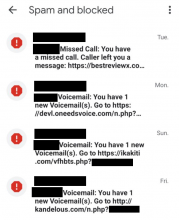
Example: A scam message saying that a voicemail message was received

Example: A fake voice message notification on an iPhone

Example: A text message saying that the recipient missed a call

Example: An iPhone notification showing a scam message about a missed call

What happens if I click or tap the link?
Clicking/tapping the link could lead to downloading malware (malicious software) to the phone.
For delivery SMS
You will see a screen with:
- stolen DHL / courier branding
- a button or link asking you to download an app to track your delivery's progress
The page sometimes says your phone may flag the app as suspicious and that you should ignore this warning.
For voicemail and missed call SMS
You’ll see a screen that typically includes:
- your phone number
- a note saying how long the fake message is (such as 2 minutes and 34 seconds)
- a link to ‘Download voicemail app’ and instructions to enable the download of the application if this was blocked initially by the phone
How I tell if my phone is infected?
If the device is infected with Flubot, you will not know that your personal data is being accessed, and you will not be able to see your handset sending SMSs to infect others, although it will appear in your use history. Here are the warning signs that a device is infected:
- There’s a new app that you don’t recognise or remember installing
- You may receive text messages or telephone calls from people complaining about messages you sent them ,but you did not send the messages.
What if I have downloaded the Flubot?
Act immediately. If you have already clicked the link to download the application, passwords and online accounts are now at risk from hackers. You should not enter any passwords or log into any accounts on the infected device until you have followed the below steps.
Clean the device
Cleaning the device using the steps below will remove the malicious software from your device.
To clean your device,
- contact an IT professional
- download official Android anti-virus software through the Google Play Store
- perform a factory reset of the device
Note - performing a factory reset of the device will delete all data including photos, messages, and authentication applications. If you want to restore a backup, make sure it’s a backup from before the infection.
Change passwords and secure information
- If you have logged into any accounts or apps using a password since downloading the Voicemail Flubot app, you must change the passwords.
- If you have used the same passwords for any other accounts, you also need to change those passwords.
- Contact your bank and ensure your accounts are secure.
How you can protect yourself
- Do not click on links in text messages saying they have a voicemail or missed call.
- Do not call back the individual who sent the text. It’s unlikely that they are a scammer or criminal. Scammers can disguise their caller ID as legitimate numbers to carry out these scams. This is also known as spoofing.
- Delete the message immediately.
- Learn more about FluBot scams and other relevant phone scams at www.scamwatch.gov.au and at the ID Care website.
What if I have been scammed?
- Make a report to ReportCyber if you have been a victim of this cybercrime.
- Report scams to the ACCC via the report a scam page. This helps to warn people about current scams, monitor trends and disrupt scams where possible. Include details of the scam contact received, for example by including the email or screenshot.
- If you have lost personal information to a scammer and are concerned, contact IDCARE.
- Spread the word to your friends and family to protect them.
Auto Recharge automatically recharges the same Mobile, Family, Data or Super Pack plan when it expires. An SMS and email is then sent to let you know once the renewal is complete.
More on Auto Recharge
To select Auto recharge you must have a valid Visa Card, Mastercard or PayPal payment method stored on your account.
More on payments
Auto Recharge batching commence just after midnight on the day your plan expires and generally takes 3-4 hours to complete. If you don't have a PAYG credit balance you may be without outgoing services during this time.
More on timing and PAYG
If you make a manual recharge when Auto Recharge is enabled then manual recharge will become the default setting.
More on manual recharges
In these event of a failure you shall be notified by SMS on the number registered to your service at the time of the failed recharge.
More on failures
ALDImobile has access to a new tool called the SMS Scam Filter that is designed to find and block malicious SMS with suspicious links or telephone numbers, stopping them before they reach your mobile phone. This service launched on April 7, 2022.
How does it work?
The SMS Scam Filter finds suspicious patterns and characteristics in messages travelling through the network. To do so it analyses metrics such as time, sender, number of messages sent, and recipient. When malicious SMS are identified, it will and block them until they can be confirmed as malicious. Once confirmed the filter will block further malicious messages with the same or similar criteria. If a suspicious message is found not to be malicious they will be released after a short delay and delivered as normal.
The capability does not offer a fool-proof solution to scams; criminals evolve and find new methods to attempt to scam Australians. For example, if they guess we have blocked a message that has a suspicious link, they will try to change the characteristics of the SMS to avoid being blocked.
You should continue to be alert to the possibility that when you receive an unexpected message, that it may not be genuine and not click on links.
Will it block a message that I wanted to receive?
We cannot guarantee 100% accuracy of the scam filter so there is a very small chance that a legitimate message will not be delivered.
We have not received any substantiated complaints about legitimate messages being blocked since the program began, however, if you are sending legitimate messages that you have evidence of not being delivered please let us know.
Could high-volume messages be mistaken for scams?
Legitimate commercial messaging sources are excluded from blocking. This means that SMS sent by banks and other businesses, government departments, Emergency Alerts, and applications like Voicemail are not scanned and will not be blocked.
Did we build it ourselves or use an off the shelf product?
The product used for this technology is managed by our network partner, Telstra.
Do I have to do anything to have this feature added to my device?
No, we have turned it on across our mobile network and there is no need to do anything to receive the benefits of blocking malicious SMS. We won’t send you an email or text to click on a link to opt in or out – if you receive one of these it will be a scam so do not click on the link.
How will the opt out feature work?
When activated, we expect the SMS scam filter to block millions of malicious SMS messages per day. Most customers will enjoy the benefit and not wish to opt out. At launch, all ALDImobile customers will have access to this technology.
- To opt-out, send an SMS to 0438214682 with the words FILTER OFF.
- To opt back in, send an SMS to 0438214682 with the words FILTER ON.
How will I know if the opt-out or opt-in has worked properly?
When you send an SMS to 0438214682 you will receive an automated response as follows:
Text message from SMS Scam Filter to respond to FILTER ON
The SMS Scam Filter is now activated for your mobile service. This technology is designed to reduce the number of SMS Scam messages delivered to your mobile service.
You can opt out of this service by texting FILTER OFF to 0438214682.
Text message from SMS Scam Filter to respond to FILTER OFF
The SMS Scam Filter is now OFF for this service. To turn on, text FILTER ON to 0438214682.
Text to respond to FILTER STATUS (whichever is appropriate)
The SMS Scam Filter is now OFF for this service. To turn on, text FILTER ON to 0438214682.
The SMS Scam Filter is now ON for this mobile service. This technology is designed to reduce the number of SMS Scam messages delivered to your mobile service. You can opt out of this service by texting FILTER OFF to 0438214682.
Text to respond to any other input
Sorry, the command you sent was unrecognised. Please send a message that contains one of the following commands:
- FILTER ON - opt in for the Scam Filter.
- FILTER OFF - opt out of the Scam Filter.
- FILTER STATUS - display current applied status of the Scam Filter.
It won’t stop all scam messages, correct? If so, how can I report scams that slip through?
To be clear, the scam filter is not able to block all unsolicited or unwanted commercial messages ("spam"). Legitimate businesses are obliged to let you stop their marketing, typically by replying STOP.
The scam filter is designed to block malicious SMS aiming to trick you into calling the scammers or clicking on a malicious link. The scam filtering platform has a demonstrated history of accurately blocking scam messages for other mobile operators.
Messages will only be blocked if verified to be part of a scam campaign, against agreed criteria and with support from cyber and scam experts.
What human intervention is used, or is it all AI?
The technology requires some degree of manual review by people. A small Telstra technical team in Australia reviews a sample of suspected scam messages including the hyperlink. The recipient data is removed to protect privacy before the suspicious content is manually reviewed. If the team identifies a message as scam, they will fine tune the technology to block future messages with the same criteria or near matches unless the recipient has opted out. This manual confirmation helps reduce the risk that legitimate messages are blocked.
The platform is also set up so it cannot be used for any other purpose. It is secured to the same high standard as the rest of our network, with access restricted and logged.
Can the scam filter system be applied to other messaging apps like WhatsApp, or is it just SMS?
The SMS scam filter can only be applied to SMS on services on the Telstra mobile network. It will not be applied for "over the top" messaging applications like iMessage, WhatsApp, Facebook Messenger, or end-to-end encrypted services.
If you receive a scam using one of those applications, you should report it to the operator of the service.
Will you be blocking unsolicited political messages?
Politicians, charities, and religious organisations are some of the organisations and entities that have exemptions to the Spam Act. They will not be blocked under this platform / the SMS scam filter.
If things aren’t working out:
If you do not want to be involved at any time with this technology, that's okay. Just send a text message with the words “FILTER OFF” to 0438214682 to opt- out of the filter setting.
Will my SMS and related metadata stay in Australia?
Yes. Your communications including SMS and attached metadata will remain located in Australia on Telstra infrastructure.
Why should I trust ALDImobile?
ALDImobile’s network partner, Telstra Wholesale has a long history of upholding the privacy and security of its customers and a demonstrated track record of transparency in cyber security matters.
The SMS scam filter technology is intended to improve customer experience, by implementing robust cyber security measures that aim to reduce the number of scams people are exposed to.
Why did we need to wait for the government to legislate/make changes?
Identifying and blocking malicious SMS on the network is permitted. Our network partner has undertaken a coordinated response with Government, who made new regulations to give industry more clarity and confidence and the authority to detect and block malicious SMS scams, to improve the cyber resilience of networks.
Is any of the data reported to the Government or regulatory bodies, if so what and to who?
Our network partner regularly shares information on the latest scam techniques and campaigns to support government in their efforts to combat scams and cybercrime. Any information we share for this purpose is anonymised and aggregated e.g., sample of scam SMS, or volumes of suspected scam SMS messages observed on our network. No customer information is provided.
Are all telecommunications providers using the same product? If not why not?
The product used for identifying and blocking malicious SMS is available commercially, and there are other similar products in market. We are focused on delivering this protection for customers using our network, and the more providers that take a similar approach, the better the outcome for the security and resilience of Australia.
Are any overseas carriers undertaking the same work? Who are they and have we consulted on this program?
Overseas carriers are using similar programs with scam and fraud detection capabilities. We are aware of carriers in Spain (Telefonica) and the UK (BT and Vodafone) who use such technology to great effect.
We've made your account even more secure by introducing multi-factor authentication for certain transactions.
This means that we will verify a unique code sent to your mobile number or email before any significant changes can be made to your account.
Why are we doing this?
Adding an additional layer of security protects your account and mobile number. By sending a verification code to a mobile number or email address we can ensure that the person accessing the account has more than just the username and password, meaning it is far less likely that your account can be compromised.
What if I can't access my mobile number or email?
If you can't access the Primary Mobile Contact Number or Email Address stored on your account then either change these to services that you do have access to, or contact us and we'll go through additional security checks to help you do so.
Please note that additional security checks take extra time as the request will be referred to an escalation team for manual processing which can take several days. Where possible it is best you obtain access to the mobile or email address already stored on the account.
What if I am managing an account on someone else's behalf?
We have escalation options if you have power of attorney or are in a vulnerable position. To discuss these please contact us and we can talk you through the options available.
What do I do if my account has been compromised?
Please contact us as soon as possible so that we can assist in securing your account.
The 5G symbol appearing on the device represents that 5G is available on the network in the vicinity of the device.
Speed, performance, and whether a 5G device uses the available 5G network depends on prevailing radio conditions at your location and whether the device is actively downloading or uploading data.
Outside of 5G coverage, 5G devices will continue to use our 4G, or 3G where 4G is unavailable.
5G speed is capped at 150 or 250Mbps, depending upon the plan. This speed cap on a 5G plan applies whether you are connected to 5G or 4G.
This is the maximum potential download speed. Typical speeds will often be slower and will vary due to factors such as location, device capabilities, distance from the base station, local conditions, concurrent users, hardware and software configuration and download/upload destination.
Beyond the maximum potential speed for your selected plan, a speed cap does not indicate any relative performance difference compared to another plan with a different speed cap.
We use parts of Telstra’s 5G, 4G and 3G mobile networks. The service provides 5G Coverage reaching at least 75% of the Australian population. The Telstra Wholesale mobile coverage area footprint reaches more than 98.8% of the Australian population and covers more than 1.6 million square kilometres of the Australian landmass.
Speeds may vary due to factors such as location, device capabilities, distance from the base station, local conditions, concurrent users, hardware and software configuration and download/upload destination.
To access 5G, you’ll need a 5G compatible device, a 5G capable plan, and be in the Telstra Wholesale 5G coverage area. 5G is only available in selected areas and with selected plans. View the 5G coverage map to see where 5G is available and when it will be coming to your area.
To help you get more out of your ALDImobile plan, we have recently updated some of our Plans’ MMS inclusions so that you can also send Video MMS as part of your MMS allowance.
The plans that have this change in benefits are:
- $15 Mobile Plan
- $20 Mobile Plan
- $25 Mobile Plan
- $35 Mobile Plan
- $45 Mobile Plan
- $55 Mobile Plan
- $45 Family Plan
- $80 Family Plan
- $110 Family Plan
- $249 Super Pack
- $299 Super Pack
- $499 Super Pack
These changes took effect on the 17th of August 2022.
If you are an existing customer on any of these plans, you will receive the updated allowance once you recharge, on or after the 17th of August 2022.
For more details on our plans, check our critical information summaries on our legals page.
If your phone does ask you for a network unlock code, it is most likely locked to the network provider that you originally purchased it from.
ALDImobile is not able to unlock a network locked handset - only the original network provider is able to do this for you.
To unlock your network locked handset, please get in contact with the provider it is locked to and ask them for a network unlock code.
VoLTE enables compatible handsets to make voice calls via the 4G network. VoLTE was out along-side WiFi Calling and has been available to all services since December 2022.
What is VoLTE?
- VoLTE (Voice over LTE) allows you to make voice calls via the 4G network.
- Prior to VoLTE, voice calls could only take place on the 3G network.
What are the benefits?
VoLTE is the next step in voice calling technology, so there are many benefits, including:
- Clearer calls with reduced background noise
- Faster call connections
- Reduced dependency on the 3G network for making and receiving calls
How do I start using VoLTE?
To begin using VoLTE you will need a device which is compatible with the network and is VoLTE capable.
To check if your handset is compatible, there are a few things you can do:
-
Visit your handset manufacturer's website and check the network specs for your specific handset.
-
Ensure your handsets software is up to date and update if necessary.
-
Check your handset's mobile network settings. Different manufacturers put mobile network settings in different places, so visit your handset manufacturer's website for specific details on how you can enable VoLTE from handset, provided that it is compatible.
How am I charged if I use VoLTE?
- VoLTE calls are included as part of the call inclusions for Mobile Plan customers, and are charged at the standard call rate for PAYG customers.
- VoLTE calls will not consume any of your mobile data.
Can I still call 000 on VoLTE?
Yes, calls to 000 will function as normal.
WiFi Calling will enable compatible handsets to make voice calls via WiFi connection.
WiFi Calling is currently being being rolled out along-side VoLTE and will be made available to all services by the end of December 2022.
What is WiFi Calling?
WiFi Calling (sometimes referred to as VoWiFi or Voice over WiFi) will allow you to make voice calls over a compatible WiFi connection.
If your connected to a compatible WiFi Connection, and WiFi Calling is enabled on your handset, your voice calls will begin going via WiFi by default.
What are the benefits?
WiFi Calling is the next step in voice calling technology, so there are many benefits, including:
-
Clearer calls with reduced background noise
-
Faster call connections
-
Reduced dependency on the 3G and 4G networks for making and receiving calls
How do I start using WiFi Calling?
To begin using WiFi Calling you will need a device which is WiFi Calling capable.
To check if your handset is compatible, there are a few things you can do:
-
Visit your handset manufacturer's website and check the tech specs for your specific handset.
-
Ensure your handsets software is up to date and update if necessary.
-
Check your handset's mobile network settings. Different manufacturers put mobile network settings in different places, so visit your handset manufacturer's website for specific details.
How am I charged if I use WiFi Calling?
WiFi Calling is included as part of the call inclusions for Mobile Plan customers and are charged at the standard call rate for PAYG customers.
Calls made using WiFi Calling will consume a small amount of data (approx. 100-120kbps of bandwidth).
Any data consumed as a result of WiFi Calling will come out of the data allowance of the WiFi network that you are using.
Is WiFi Calling secure?
Yes, calls made over WiFi are protected by the same secure industry standards as other mobile calls.
Can I still call 000 using WiFi Calling?
Yes, calls to 000 will function as normal.
Can I SMS over WiFi?
No, only voice calls are included as part of WiFi Calling.
Can I use WiFi Calling on any WiFi connection?
The ability to make voice calls over WiFi is something that the owner of the WiFi network controls.
If you are ever unable to use WiFi Calling, and your handset is compatible and capable, then it is likely that the owner of the WiFi network that you're connected to is not allowing WiFi Calling to be done on their network.
Can I use WiFi Calling when I’m overseas?
As long as you’re connected to a compatible WiFi network overseas, you will be able to make and receive voice calls at your standard rate; as if you were still in Australia.
Be careful, though. If you lose connection to the WiFi network whilst on a call your handset may automatically connect to the local mobile network and you will begin being charged at standard international roaming rates.
Our prepaid $5 PAYG Starter Pack comes with $5 of included credit. Once the SIM is activated, this credit can be used towards calls, messaging and data as needed.
From 24 May, 2023 the expiry period of the included $5 credit and the mobile service number attached to it is 60 days from the activation date.
Any subsequent Top Ups of PAYG credit (available in $15, $25 and $35 recharge amounts from MyALDImobile, the ALDImobile App, or as vouchers in ALDI stores) have an expiry date of 365 days, and recharging with any plan will also extend the validity of the service by 365 days.
To keep the service active past this point, simply Top Up with PAYG (available in $15, $25, and $35 denominations via MyALDImobile, the ALDImobile App, or as vouchers from ALDI stores) or add a Mobile, Data or Family Plan and the service will extended for another 365 days.
Any further Top Ups or Plan recharges will extend the expiry by another 365 days at a time. You can also select Auto Recharge if you select a plan so that this occurs automatically each plan expiry interval and you will no longer need to log in and recharge manually.
If you already have an activated SIM with PAYG credit on it, you can move to a plan at any time.
Simply log into MyALDImobile or the ALDImobile App and select ‘Recharge’. Under this menu you will be presented with Mobile, Data and Family Plan options.
Select the plan that best suits your needs and click the ‘Switch Plan’ button. If no payment information is stored yet you will need to add this first. You can choose to use some or all of any PAYG credit for this payment, although it is handy to keep PAYG credit in reserve for any calls that may not be included in your plan allowance.
After the selected plan has been added to your service and the account has been charged you’ll have access to the plan inclusions as soon as the order has been processed. Your plan will expire on it’s validity cycle ongoing and you can recharge manually, or select Auto Recharge so it occurs automatically for you each time.
Yes, you can send MMS messages to an email address, depending on your phone’s capabilities. This is a great way to share multimedia content with those who prefer to receive it via email or if the recipient does not have a device capable of receiving MMS.
Here's how you can do it:
-
Compose a new MMS message as you usually would, either by inserting a picture or video into the message or by choosing the send as MMS option when taking a photo or video.
-
Instead of entering a phone number in the recipient field, enter the desired email address.
-
Hit 'Send'. Your multimedia content will be sent as an attachment in an email, with any accompanying text appearing in the body of the email.
Remember, there is a maximum MMS size limits of 2MB, and this applies to sending to an email address as well. Larger files may be automatically compressed b your device, or you may need to compress them prior to attaching.
Note: Keep in mind that while sending MMS to an email is generally supported, the exact steps might vary based on your specific device and messaging app. Also, the recipient should have an email client that can handle multimedia attachments.
As always, make sure your APN settings are correctly configured for MMS services.
If you are receiving scam phone calls or text messages, there are many things you can do to prevent scammers from continuing to contact you.
Blocking suspicious or unwanted calls and text messages
iPhones
Do you use an iPhone? Make sure you’ve installed the latest version of the iOS operating system and you can ‘silence unknown callers’ in your phone settings.
Any caller that’s not in your contacts list will be diverted to voicemail. Listen to your voicemail, and if you decide the call is legitimate you can return the call, and perhaps add them to your contacts for future calls.
To block an individual number, go to the recent calls screen and press “i” for a number’s “information”. There’s a block option at the bottom of that screen. That will block calls and text messages from that number.
To block someone who has texted, but not called you:
- Open their message … but don’t click on any links.
- Tap on their circular ‘headshot’ at the top of the screen.
- On the next screen, tap on ‘info’.
- On the ‘info’ screen, tap on ‘Block’.
That will block texts and calls from that source.
In the Apple App Store, you’ll find several apps that may assist in identifying and blocking scam calls. Use the search term “call block” and “text block” to find some options.
Android phones
Is your phone a Samsung, or another Android brand? Your recent calls list in the phone app may offer an option to block each number. If you’ve had calls or a suspicious text from a number you don’t trust, consider blocking them.
In the Google Play Store, you’ll find several apps that may assist in identifying and blocking scam calls and texts. Use the search term “call blocker” to find some options.
If you’re using the Google Messages app:
- Start Messages and open a message from a source that want to block … but don’t click on any links.
- Tap the three-dot menu at the top right of the screen.
- In the drop-down menu, tap ‘Details’.
- On the Details page, tap "Block & report spam’.
- On the pop-up that follows, choose whether you want to report the text messages as spam. If you do, check the box for ‘Report spam.’
- You can clear the checkbox if you don't want to report the messages.
- Tap ‘OK’ to block all future messages from this sender.
Taking further action towards scam calls or text messages
If you do receive a scam call or text message, you should consider taking action:
- by blocking the calling number, as explained above
- by contacting police immediately if you have been threatened or had your property stolen
- by contacting your financial institution immediately, if you believe your account/s have been compromised or you have made a payment to the scammer
- by immediately changing PINs, passcodes or passwords that might be at risk
- by contacting your Telco if you think your number has been stolen
- by reporting the scam call to ScamWatch – an initiative of the Australian Consumer and Competition Commission (ACCC) at www.scamwatch.gov.au
Reporting SMS and MMS scams
If you have received an SMS or MMS scam, you can forward the message to 7226 (SCAM).
Only scam messages should be sent to 7226; scam calls, spam calls, messages from legitimate businesses and spam messages will not be actioned.
To forward a message, follow the below steps:
iPhones
- Ensure you don't click the link in the scam message
- Touch and hold the message bubble you want to forward, then tap More.
- Select additional text messages, if desired.
- Tap Forward and enter a recipient. This is where you enter 7226.
- Tap Send
Android phones
- Ensure you don't click the link in the scam message
- Tap and hold on to the message;
- Tap on the three-dot menu button and hit Forward;
- Select 7226 as the recipient who you want to forward the message to and hit Send SMS.
If you forward a message to 7226 and continue to receive the same messages into the future this indicates the message may be a legitimate text message from a legitimate brand.
Important: Given 3G shut down on 28 October 2024, your device must support emergency calling over 4G VoLTE or it will have been blocked from the network. This capability is built into the device hardware - it cannot be enabled through settings if your device doesn't support it.
Device capability
VoLTE support is hardware-dependent. Your device either:
- Has VoLTE capability built-in, or
- Doesn't support VoLTE and needs replacement
Emergency calling requirement
The ability to make emergency calls over 4G VoLTE is:
- A physical hardware feature
- Cannot be added through settings
- Required to continue using the network after shutdown
Network activation
If your device supports VoLTE, it typically activates automatically once enabled at the network tower. Some devices may need:
- Settings adjustments
- Firmware or software updates
- A restart/power cycle
Device settings location
For iPhone:
Settings > Mobile Data > Mobile Data Options > Voice & Data > select 4G, VoLTE On
For Android:
Settings > Network & Internet > Mobile Network > Advanced > VoLTE
(Note: Menu locations may vary by manufacturer)
Compatibility check
To verify your device's VoLTE and emergency calling capability:
- Text '3G' to 3498
- Check manufacturer specifications
- Review device documentation
Remember: If your device doesn't support emergency calling over 4G VoLTE, no amount of settings changes will enable this feature - you'll need to upgrade to a compatible device to continue using after the 3G shutdown.
Voice over LTE (VoLTE) allows you to make quicker and clearer phone calls while multitasking on our advanced 4G (LTE) network in Australia.
To ensure that you receive quality connectivity when traveling abroad, we have established partnerships with roaming providers in various countries. However our roaming partners have traditionally supported 2G and 3G networks for voice calls.
As network technologies evolve, we are continuously updating our arrangements to include Voice over LTE (VoLTE) on 4G networks for improved quality and coverage. In some countries, VoLTE on 4G is already the only option available as our partners have phased out their 2G and 3G networks.
To ensure uninterrupted phone call experiences, especially for emergency calls when roaming, it is essential to have a 4G or 5G phone that is compatible with partner networks who support our 4G VoLTE roaming arrangements when traveling abroad.
Please note that using VoLTE while roaming in eligible countries requires your device to have VoLTE roaming capability. It's important to keep in mind that not all VoLTE-enabled handsets support this feature. Additionally, the devices that can be used for VoLTE calling in Australia may differ from those suitable for VoLTE roaming.
You can learn more about VoLTE here.
FAQs
What are the benefits of VoLTE IR?
As our overseas partners shut down their 3G networks, you will need to have access to VoLTE IR so that voice calls can be made while roaming overseas.
Additionally, VoLTE IR delivers on the following benefits:
- Clearer calls - VoLTE IR gives clearer calls while roaming overseas and reduced background noise
- Less call waiting - VoLTE IR supports super quick call connection while roaming overseas. The time between tapping to call and being connected will drop significantly
- More multitasking - Need to look something up while you’re on a call? VoLTE IR enables simultaneous calls and high speed 4G data connections so you can multitask more easily
What countries can I use VoLTE IR in?
We have enabled VoLTE IR in several regions thus far and as we expand our support network internationally we will continue updating this page.
Current supported regions and carriers are;
- Austria: T-Mobile
- Belgium: Belgacom Mobile
- Canada: Bell & Telus & Rogers & AT&T Wireless
- China: Unicom
- Germany: TeleKom Deutschland (T-Mobile) & Telefonica
- Greece: Cosmote
- Hong Kong: CSL, SmarTone
- Iceland: Nova
- India: Bharti & Reliance Jio
- Indonesia: Smartfren
- Italy: Telecom Italia Mobile (TIM)
- Japan: NTT DoCoMo & Softbank (Vodafone)
- Malaysia: DiGi Telecomms 1800, Maxis Communications and U Mobile
- Netherlands: KPN Telecom
- New Zealand: Spark NZ & Two Degrees Mobile
- Republic of Korea: LG UPlus South Korea
- Singapore: StarHub, MobileOne
- Spain: Telefonica
- Sri Lanka: Dialog (MTN)
- Switzerland: Swisscom
- Taiwan: Chunghwa Telecom
- Thailand: dtac & TrueMove & AWN
- The Republic of Korea: KT Corporation & SK Telecom
- UK: O2, Everything Everywhere (EE) & Three
- USA: T-Mobile USA & AT&T Wireless, Verizon
- Vietnam: Viettel
Will I see a VoLTE icon while roaming overseas on my phone?
The VoLTE icon may appear while overseas on your device, however, as there are a large number of different countries and carriers, we cannot guarantee that the VoLTE icon will appear in all cases, even if VoLTE is available in the country you’re roaming in.
The appearance of the VoLTE icon is dependent on device type and international location. The absence of a display of the VoLTE icon does not necessarily mean that VoLTE is not being used.
How do I know if my device supports VoLTE?
There are a couple of ways to check that:
- Visit your handset manufacturer's website and check the tech specs for your specific handset.
- Ensure your handset's software is up to date and update if necessary.
- Check your handset's mobile network settings. Different manufacturers put mobile network settings in different places, so visit your handset manufacturer's website for specific details on how you can enable VoLTE from your handset, provided that it is compatible.
What about Voice over Wi-Fi (VoWiFi), will it be available in countries and networks that supports VoLTE IR?
VoWiFi is available for countries and networks that we support VoLTE IR in. Our solution allows VoWifi calls to Australian domestic destination numbers when you are overseas and connected to a compatible Wi-Fi network.
You will need to switch off Wi-Fi connection on your device in order to be able to make an international call to countries other than Australia.
Is Mobile video over Wi-Fi calls available?
No, Mobile Video calls over Wi-Fi are not supported.
Can I do conference calls with VoLTE IR?
No, there are no conference calling capabilities with international roaming, regardless of whether VoLTE IR is used or not.
Will emergency calls work with VoLTE IR?
In order to make an emergency call while overseas in a country and network that supports VoLTE IR, and your device supports VoLTE Emergency Calls, you will be able to place a call to emergency services.
If your device doesn’t support VoLTE Emergency Calls, and there is no 3G network coverage available in your location in the country you’re visiting, you will not be able to make an emergency call.
We're here to help. You can call us, raise an eSupport ticket, make a complaint, or visit the knowledge base.
Visit our Contact Us page for more information.
Introduction to the Online Safety Code Manual
What is the Online Safety Code Manual?
The Online Safety Code Manual is a comprehensive guide that outlines the rules and guidelines established by the Online Safety Act 2021 and the Internet Carriage Services Online Safety Code. It is designed to promote a safer online environment in Australia by providing information on online safety regulations and compliance.
Regulations and Compliance
What are the key regulations under the Online Safety Act?
The Online Safety Act regulates various aspects of online behaviour, including cyber-bullying, cyber-abuse, image-based abuse, and online content. These regulations aim to protect individuals from online harm and ensure a safer digital space.
Who needs to comply with these regulations?
All online service providers that are accessible by users in Australia, including social media platforms, search engines, app distributors, internet carriage services, and equipment manufacturers, are required to comply with the regulations outlined in the Online Safety Act.
Industry Codes
What are the new Industry Codes?
The new Industry Codes are specific codes that apply to different online services such as social media platforms, app distribution platforms, and hosting services. These codes mandate compliance requirements related to content moderation and reporting, aiming to enhance online safety.
When will the Industry Codes become effective?
The finalised Industry Codes became effective from 16 December 2023. Online service providers will need to ensure compliance with these codes by that date.
Transparency Notices
What are transparency notices?
Transparency notices are official notices issued by the eSafety Commissioner to online service providers. These notices require the providers to submit reports on their compliance with the Basic Online Safety Expectations. It helps to ensure transparency and accountability in online safety practices.
Customer Online Safety Rules
What rules apply to customers under the Online Safety Act?
Customers are required to adhere to certain rules outlined in the Online Safety Act. They must not produce or facilitate the production of illegal online material. Violations of these rules can constitute a serious breach of customer contracts and may have legal consequences.
Internet Content Filtering
What are internet content filters and how do they work?
Internet content filters are programs or tools that can be used to block access to unacceptable or inappropriate internet content. While the use of internet content filters is voluntary in Australia, they can be an effective way to protect against exposure to harmful content and cyber threats.
Complaints and Enforcement
How can I report illegal online content?
If you come across illegal online content, you can report it either to the content provider directly or to the eSafety Commissioner. They have mechanisms in place to handle and investigate such reports.
Role of eSafety
What is the role of the eSafety Commissioner?
The eSafety Commissioner is responsible for regulating online safety in Australia. They play a crucial role in dealing with illegal or harmful online content, enforcing compliance with online safety regulations, and promoting a safer online environment for all users.
Updates to the Manual
How often is the Online Safety Code Manual updated?
The Online Safety Code Manual may be updated periodically to ensure compliance with evolving legal requirements and recommendations by the eSafety Commissioner. These updates aim to provide the most up-to-date information on online safety regulations and practices.
Where can I find out more?
Please refer to the full Online Safety Code Manual on our website. If you need any further information, you can refer our legals page.
WiFi-SMS and WiFi-MMS, also known as SMSoIP (SMS over Internet Protocol) and MMSoIP (MMS over Internet Protocol), allow you to send and receive text and multimedia messages over WiFi instead of the mobile network. This enhancement is crucial as we moved away from 3G networks on 28 October 2024.
How to use WiFi-SMS
To use WiFi-SMS, you need:
- A compatible VoLTE/4G Voice smartphone
- Latest software updates installed
- WiFi Calling enabled
- Connected to a compatible WiFi network
Enabling WiFi-SMS
For iPhones:
- Go to Settings > Mobile > WiFi Calling and turn it on.
- Go to Settings > Messages, turn iMessage off and back on.
For Android:
- Open the Phone app and go to Settings.
- Turn on WiFi Calling.
Benefits of WiFi-SMS
- Send/receive texts over WiFi without mobile signal.
- Avoid SMS charges when travelling and using WiFi.
- Keep messaging after the 3G shutdown in 2024.
Charges
When using WiFi-SMS, you're charged standard rates based on the number, not roaming rates. So even overseas (when using WiFi-SMS only), texts to Australian numbers are charged at local rates.
Please note that while minimal, broadband usage for this service will count towards your data allowance.
Compatible Devices
Most recent smartphones with VoLTE support (required for post 3G-shutdown) should work with WiFi-SMS. Check your device specs for clarification.
WiFi-SMS FAQs
Does it cost extra?
- No, it's included in your mobile plan but the data usage for this service will count towards the data allowance of the broadband connection in use.
Is it secure?
- Yes, calls/texts use the same secure standards as the mobile network.
Does it use mobile data?
- No, it uses your broadband/WiFi data instead of mobile data.
Can I make emergency calls on WiFi overseas?
- No, emergency calls require the mobile network when overseas.
Will I be able to access SMS/MMS over WiFi overseas?
- If you are roaming overseas, you will be able to send and receive SMS/MMS over WiFi back to and from any mobile number.
What devices support SMSoIP and MMSoIP?
- Most recent smartphones with VoLTE support should work with SMSoIP and MMSoIP.
- Check your device specs on the manufacturer’s website for clarification.
What is Live Voicemail?
Live Voicemail is Apple's on-device voicemail service integrated into the Visual Voicemail section of iPhones. It’s an iPhone feature supported by Apple, not a network feature.
When is Live Voicemail activated?
Live Voicemail is turned on by default when customers update their iPhone to iOS 18.
How does Live Voicemail work?
When Live Voicemail is active and a call is missed or rejected, it records the voicemail and saves it to the phone/iCloud. The voicemail won’t be sent to 101.
What’s different about Live Voicemail?
- Custom Greeting: Users need to set up a new greeting.
- Ring Time: Calls ring for 15 seconds before going to voicemail.
- Storage: Voicemails are saved on the device/iCloud, not on the network.
Do I have to use Live Voicemail?
No, it's optional. Users can choose whether to use this feature.
How do I turn off Live Voicemail?
To disable Live Voicemail:
- Go to your iPhone Settings.
- Select Phone.
- Find Live Voicemail.
- Turn off/unselect the feature.
Will callers notice a difference?
If you set up a new greeting similar to your MessageBank one, the experience should be seamless for callers, except for the shorter ring time.
Is Live Voicemail a network feature?
No, Live Voicemail is an iPhone feature supported by Apple, not a network feature.
What happens to my existing voicemails?
Existing voicemails on the network (101) won’t be transferred to Live Voicemail. You’ll need to manage these separately.
Can I still access my network voicemail?
Yes, you can still access your network voicemail by calling 101. However, new messages won’t be sent there when Live Voicemail is active.
If you are having problems with your service, have a look at the possible solutions below before giving us a call.
In the first instance try this – you’d be surprised how many issues this can solve!
- Turn your phone off and remove the SIM.
- Power the phone on so it reads “insert/no SIM” or similar
- Power off
- Reinsert your SIM and turn your phone back on.
Some other things to check are:
Has your service expired? Find out more about this here.
Do you have enough credit or allowance in your plan for the call or SMS you’re trying to make or send? Here's a reminder on how to check your balance. You can check your plan inclusions and exclusions in the Critical Information Summary
Can you still not make or receive calls even though your credit and plan are in order? This information might help.
Do you receive an error message when you try to send an SMS message, read this before giving us a call!
Have you locked your phone and need your PUK code to unlock it? Log in to your MyALDImobile online account, head to the manage account section and send us an eSupport request.
If you're not receiving calls, make sure you don't have a diversion set up. Search for "diversion" in our FAQs and follow the instructions to rule this out as the cause of the problem.
If you are having issues with your service, first of all please check out the trouble shooting help article to see if you can find a solution.
If you are still having problems, please have a look at the below prior to contacting us - this will assist us in resolving your issue more efficiently.
Issues with SMS/MMS
If you are having issues sending or receiving, then you will need to provide us with some examples of messages that you have tried to send that have not been successful. You'll need to make a note of the following:
- The time and date you attempted to send or receive the message (within a 24 hour time period)
- The number you attempted to send to, or receive from
- We'll need 3 different examples before we can investigate.
Issues with calls
If you are having issues making or receiving a call, then you will need to try your SIM card in a different handset before we are able to do further checks with the carrier, as we have to rule out the possibility that the issue is caused by your handset.
Please note that when you call us we'll need to run through some specific checks with you, we appreciate your patience whilst we do this as we know it can be frustrating when your phone is not working.
Please be assured we will try to have your service back up and running as soon as possible, and these checks are a requirement before we can lodge a fault.
Remember, you can view your usage in your MyALDImobile online account.
If you see charges from your PAYG credit when you have Mobile Plan, Data Plan, Family Plan or Super Pack on your service, check to see that it hasn't expired or that you haven't used all of the included value.
Data Charges
If you're using a Smart Phone here are some reasons why you might be consuming data and or burning through your PAYG credit quicker than you thought:
- Is your device being used as a hot spot by another device?
- Check which apps are using data from your handset
- Some apps regularly update their content like news and weather and this uses your data. Some podcast apps do the same. See if you can change the frequency or disable the updates (background app refresh), turn off the data to them, program to update via Wi-Fi only or deleted them if you don't use them often.
- Keeping your apps up to date with the latest version is a good idea but allowing them to update on mobile data isn't. Disable auto update via your handset settings and update them when you're on Wi-Fi.
- Apps like Facebook, Instagram and Twitter have the ability to auto-play videos, even when just scrolling past. Head to the app settings and turn off auto-play or if it allows, set it to play when on Wi-Fi only.
- If you use Dropbox, Google Photos or iCloud photos, these apps might be automatically backing up the photos as you go. Check your settings in the app and disable auto backup or set it to back up on Wi-Fi only.
- YouTube, Netflix and other video players are data hungry as you know. Switching to standard definition will save your data as will watching when on Wi-Fi.
- Just web browsing strains your data - any website you visit that has lots of rich content or scripts that run in the background will consume more data.
- Facetime uses around 3MB per minute so an hour chat will cost you 180MB.
- Music streaming uses around 150MB/hour.
- Using google maps for navigation can bee data hungry. See if you can download maps for offline use. Location services also uses data so consider turning this off.
- If you use an iPhone, turn off Wi-Fi assist as this feature automatically switches your device to mobile data when Wi-Fi is poor.
Call, SMS and MMS charges
Check your usage in your My ALDImobile account but bear in that it can be delayed by up to 24 - 48 hours. We can only investigate use that's recorded on your account.
There are 3 possible causes if you are having trouble sending an MMS message or if you cannot use data on your phone:
- Data is disabled on your phone. Check this in your settings.
- It's possible that your handset hasn't automatically detected the correct APN settings.
- You may be unable to send a video MMS, if your plan includes Unlimited MMS and you have no PAYG credit.
You can click here to find out how out what the APN settings should be.
Different handsets have different settings so you may need to refer to your handset user guide for assistance on how to change these settings.
For customers with iPhones, you may be able to change your APN settings by going to: Settings > General > Cellular Data Network.
You can view this article on the Apple support site.
Also note that plans with Unlimited or Included standard MMS do not include video MMS, so PAYG credit is needed to send a video MMS. Follow this guide to add PAYG credit.
SIM replacements (also known as SIM swaps) may be needed if a SIM is faulty, lost, stolen or it doesn’t fit in a new device.
If you have a service with ALDImobile and need your mobile number moved between SIMs, you can purchase a new SIM card online or from your local ALDI store.
Once you receive your new SIM card, follow these steps to replace the SIM card:
- Log into your MyALDImobile account
- Click "SIM replacement in the Manage Account section"
- Perform a security verification
- Select the mobile number that will be transferred to the new SIM card
- Input the new SIM details and submit the SIM replacement
Once we process the transfer to your new SIM, the credit on the SIM card will be applied to your account as well as any existing credit and plans that you had on your service at the time the replacement occurred.
SIM swaps generally complete within 15 minutes of submission, but can take up to 4 hours in rare cases.
We recommend that once the SIM replacement has been submitted, you should put the new SIM card into the phone and turn the phone on and off periodically until your phone shows it has connected to the network
iMessage does work with ALDImobile but it does not always set itself up properly. If it isn’t working you will need to set it up yourself.
You will need to do the following:
- Disable iMessage under Settings/Messages
- Dial *#5005*7672# and make a note of what the SMSC is set to at the moment
- Dial **5005*7672*+61418706700# to set Telstra’s SMSC
- Dial *#5005*7672# to make sure it changed
- Enable iMessage under Settings/Messages
- Dial **5005*7672*+61418706275# (or you won’t be able to send)
- You may need to turn your phone off and back on again
You will be charged for changing these settings as you will be activating iMessage and an international text charge of 25c will apply.
In most instances, the settings above will fix any issues. However if you are still having problems, you should try again using the ALDImobile SMSC which is +61418706275. You will need to do the following:
- Disable iMessage under Settings/Messages
- Dial *#5005*7672# and make a note of what the SMSC is set to at the moment
- Dial **5005*7672*+61418706275# to set ALDImobile's SMSC
- Dial *#5005*7672# to make sure it changed
- Enable iMessage under Settings/Messages
- Dial **5005*7672*+61418706275# (or you won’t be able to send)
- You may need to turn your phone off and back on again
Why am I getting an error message about my SIM card?
Firstly, make sure it is fitted properly in your device – an error message will show if the SIM card is not inserted correctly.
Next, try cleaning the SIM and the metal contacts with a dry cloth.
If these steps haven’t resolved the problem, we recommend replacing the SIM as it may be damaged or faulty.
You can order a new SIM online or pick one up at an ALDI store.
You may need a replacement SIM if any of the following apply to you:
You got a new phone and your SIM card doesn't fit in it
You'll need to buy an ALDImobile tri-cut SIM which comes with all sizes of SIM card that you might need.
Once you have the SIM card, you can process the SIM replacement yourself by logging in to your MyALDImobile account. Simply select 'SIM replacement' from the menu and enter the SIM number.
You lost your phone or it was stolen
It's a pain when you lose your phone, which is why we try to keep it pain free when you need to move your service to a replacement SIM card.
If you called us to have your service suspended, then you'll need to call us back once you have your new SIM card so that we can process the SIM replacement for you.
You won't be able to do this yourself through your MyALDImobile account as we will need to remove the suspension on your service first.
You have a faulty SIM
We might advise you that you need to replace your SIM card as part of our trouble shooting procedure.
If you have got a new SIM card and want to transfer your service to it, you can either call our support team who will do this for you and make sure your phone is working, or you can process this yourself.
If this fixes the issue, please be sure to give us a call and let us know, or 1 of our support team will be in touch to check with you.
Make sure that you are connected to our preferred operators when overseas. You can do this by putting your handset on auto network select. This will make the device choose the preferred operator.
If you are still unable to get a signal, you can try set your device to manual network select, then choose our roaming provider in the country you're in and try again. Check your manufacturer's operation manual on how to perform this function on your device.
If you're still unable to connect to our provider, you can try the following to "re-set" your SIM as follows:
- Turn your device off and remove the SIM
- Power up your device and wait for a few minutes before powering off
- Re-insert the SIM card and turn your device on
- Try to manually/auto connect an ALDImobile roaming provider
If you are still unable to obtain a signal or connect to our provider and need phone/data we suggest you purchase a local SIM as troubleshooting roaming incidents is a complex and sometimes lengthy process.
It also needs to be done whilst you are in the country where you're having difficulty and time differences make this challenging.
If you are using your ALDImobile SIM card whilst roaming overseas and are unable to send text messages, there a few things you should check.
Is roaming activated?
By default, international roaming is not activated on ALDImobile SIM cards.
To ensure International Roaming is activated on your service, we highly recommend enabling International Roaming whilst in Australia.
To check whether you have activated international roaming on your SIM card, login to your My ALDImobile account, click "Manage Account" and then click "International roaming".
Are you connected to the overseas network?
If your roaming is activated, but you cannot see any mobile service bars on your phone, this may be the reason that you're having issues sending a text message.
If you are in an area where you should be getting mobile coverage, turn your phone off and back on which will cause your phone to try and connect to the mobile network.
Is the number in the correct format?
If your roaming is activated and you're getting good mobile coverage, you should now check the number you're trying to message.
The Australian international country code (+61) must appear before the number you're trying to text. For example, if you're trying to message the number 0400123456, you must edit the number to read +61400123456 and then attempt to send the message.
Is the SMSC correct? (excludes iPhones)
If you've tried all the above steps and are still unable to send a message, you can try to update the Short Message Service Centre number (SMSC).
You'll need to go to the messages settings in your phone and navigate to a section that allows your to change the SMSC (it may be called "Message Centre" or similar. All handsets are different, so you may need to refer to your manufacturers handset guide for instructions on how to find this option.
If you can manually change the SMSC, change it to +61 418 706 275; you should then try to send another SMS.
You need to make sure that you are using the international number format; it should be +61400123456 or +6101234567.
Numbers stored on your directory such as 0400123456, 0301234567 or 01234567 will not work, you must update the number to start with +61.
TIP: Before going overseas, save your friends and family telephone numbers in Australia with the “+61” format.
If you are unable to send a text message from your phone, there are few things you should check:
- Do you have mobile signal?
- If you have no mobile signal bars appearing on your phone, or if only 1 or 2 bars are showing, this may be the reason you are experiencing issues with text messages. If possible, try sending / receiving a message in a whilst in a different location
- Does your service have an active plan or available PAYGcredit?
- If you don't have an active plan or enough PAYG credit, you can still receive text messages, but you will not be able to send text messages. Recharge your service here.
- Are you unable to text all phone numbers, or just a particular number?
- If your issue only occurs with a specific mobile number, there may be an issue with that particular number.
If you're still unable to send or receive text messages, contact us.
By default, if your handset allows you to use data in Australia, it should be working in the country you are in, provided we allow roaming in that country.
Make sure your phone’s “mobile data” service is turned on. If it is turned on but you are still having issues, check your settings:
Go to the phone's settings and find the Access Point Names (APN) option, if you can add a new APN you should input the below settings:
|
Combined Data and MMS setting |
|
Name: Mobile Data |
|
APN: mdata.net.au (if this does not work, try telstra.internet) |
|
Proxy: (blank) |
|
Port: (blank) |
|
Username: (blank) |
|
Password: (blank) |
|
Server: (blank) |
|
MMSC: http://mmsc.mdata.net.au:8003 |
|
MMS proxy: 10.1.1.180 |
|
MMS port: 80 |
|
MMS Protocol: IPv4 or IPv4/IPv6 |
|
MCC: 505 |
|
MNC: 01 |
|
Authentication: (blank) |
|
APN type: default,dun,supl,mms |
You may have been using it more than usual or you may have been in an area with poor reception (your phone works harder to try and find a signal and this can use up more battery than usual).
You may also have applications running in the background, so even though you’re not actively using them, be sure to shut them down properly.
As a tip, try to let the battery run down completely before charging it up again.
We can only help support you with your mobile service.
If you purchased an iPhone 6s at an ALDI store on or after 22 August 2018, please call MEDION Australia on 1300 884 987.
If you are having an issue with a handset that you bought in an ALDI store prior to 22 August 2018, please get in touch with Tempo on 1300 886 649 and they will be able to assist.
Have you tried turning your phone off and back on again?
Sometimes phone handsets just need to be reset, by turning the handset off and back on again your handset will search for a signal.
Are you able to get a signal or coverage in other areas?
Our network provides coverage to 98.5% of the population of Australia, but there’s still some areas that do not have coverage.
If you’re able to pick up coverage in other areas then your mobile is working, it just means that the area that you’re not getting a signal in is not covered by our network coverage.
The mobile service is for use in a mobile capacity and is not a guaranteed service.
If you’re not able to get coverage in any area and you’ve turned your phone off and back on again please give us a call on 1300 989 000 and we’ll do our best to help out.
Sound quality can be affected by lots of different things;
- Tunnels or hills can affect reception, or you may be in an area with poor coverage.
- Check the signal strength on your phone's display – if it's low, try walking around.
- If you can hear an echo, make sure the phone's microphone is not covered by a finger, or a phone case.
Have you tried turning your phone off and back on again?
Sometimes phone handsets just need to be reset, by turning the handset off and back on again your handset will search for a signal.
Are you able to get a signal or coverage in other areas?
The mobile service is for use in a mobile capacity and is not a guaranteed service.
There are some areas that do not have coverage. If you’re able to pick up coverage in other areas then your mobile is working, it just means that the area that you’re not getting a signal in is not covered by our network coverage.
Check that your handset is compatible
You can use an ALIDmobile SIM card in any network unlocked handset that is compatible with 3G 850Mhz and Mhz frequency.
To take advantage of 4G for data/MMS/SMS, ensure it’s compatible with 700, 900*, 1800, 2100*, 2600* MHz *supported in limited locations only.
Check your handset user guide or the box that your handset came in for confirmation.
Check that your handset is not locked
If you have tried all of the above, you should check whether your handset is locked to another network. You can check this with your previous provider, or whoever you purchased the handset from.
By default, all ALDImobile customers do not have International Roaming active on their service.
To ensure International Roaming is activated on your service, we highly recommend enabling International Roaming whilst in Australia.
To turn on International Roaming, see here.
How do I know if my International Roaming is working?
Once you arrive at your destination, you will receive notifications via SMS notifying roaming is now active and that you have connected to a foreign carrier's network.
Only select countries will allow International Roaming, so ensure that your destination is eligible.
Still experiencing issues?
If you have activated roaming and have arrived at an eligible International Roaming destination, but still cannot use your service, there are a few things you can try:
- Power cycle your device and send a test message or make a test call
- Reset the Network Settings from your device Settings menu
- In your Mobile Network settings of your device, if your device is set "Auto Select" or "Auto Connect" to a mobile network, attempt to manually select the network
- Check the foreign carrier's coverage map to ensure they have coverage in your area
If you continue to experience issues with your roaming then log in to your my ALDImobile account and send us an eSupport ticket.
ALDImobile utilises the Telstra Wholesale Mobile Network to reach more than 98.8% of the Australian population with 4G or 5G and covers more than 1.6 million square kilometres of the Australian landmass. The service provides 4G coverage reaching at least 98.7% of the Australian population and at least 75% with 5G.
To fully leverage the capabilities of the Telstra Wholesale network, it's important to have a device that supports the bands in use within the intended usage area:
Required bands:
4G Network (LTE):
- 700MHz (Band 28): Primary coverage band
5G Network (NR):
- 3.6GHz (Band n78): Primary 5G band
Additional capacity bands (varies by location):
4G Network (LTE):- 1800MHz (Band 3)
- 2100MHz (Band 1)
- 2600MHz (Band 7)
- 850MHz (Band n5)
- 2.6GHz (Band n7)
- 26GHz (Band n258)
Note that not all frequencies and bands are active in every location. To determine which bands are active in a specific area, you can visit the Radio Frequency National Site Archive (RFNSA) and look up the supported frequencies at towers in your areas of interest.
If you have any further questions about our network, please see our coverage map.
To find out what device you have, follow these steps:
- Check the device itself: Look for the model name printed on the back or front, or displayed during start-up.
-
Device settings:
- For Android: Go to 'Settings' > 'About Phone' or 'About Device' for device name, model number, and manufacturer.
- For iOS: Go to 'Settings' > 'General' > 'About' for model name and number.
- Use the IMEI number: Dial *#06# for the IMEI and use an online IMEI checker to lookup your device details.
- Original packaging: Check the phone’s original packaging for model and manufacturer information.
- Device documentation: Refer to the user manual or documentation for model details.
- Check with the retailer: Contact the retailer (or check their receipts or order confirmations) for device information, based on purchase history.
These methods can help in identifying your mobile device. If uncertain, search online with any known features or specifications to see if you can find a match.
We're enhancing our call security with a new feature that helps you identify potentially suspicious calls before answering.
How it works
When you receive a suspicious call, you'll see one of these warning messages on your screen:
⚠️Warning: Potential Fraud
- Indicates a high-risk call that could be a scam
- Recommends extra caution before answering
⚠️Unverified: Overseas Call
- Shows when an Australian number is calling from overseas
- Helps identify potential international scam calls
⚠️Warning: Suspicious Calling Pattern
- Appears when unusual calling behaviour is detected
- Suggests being cautious before answering
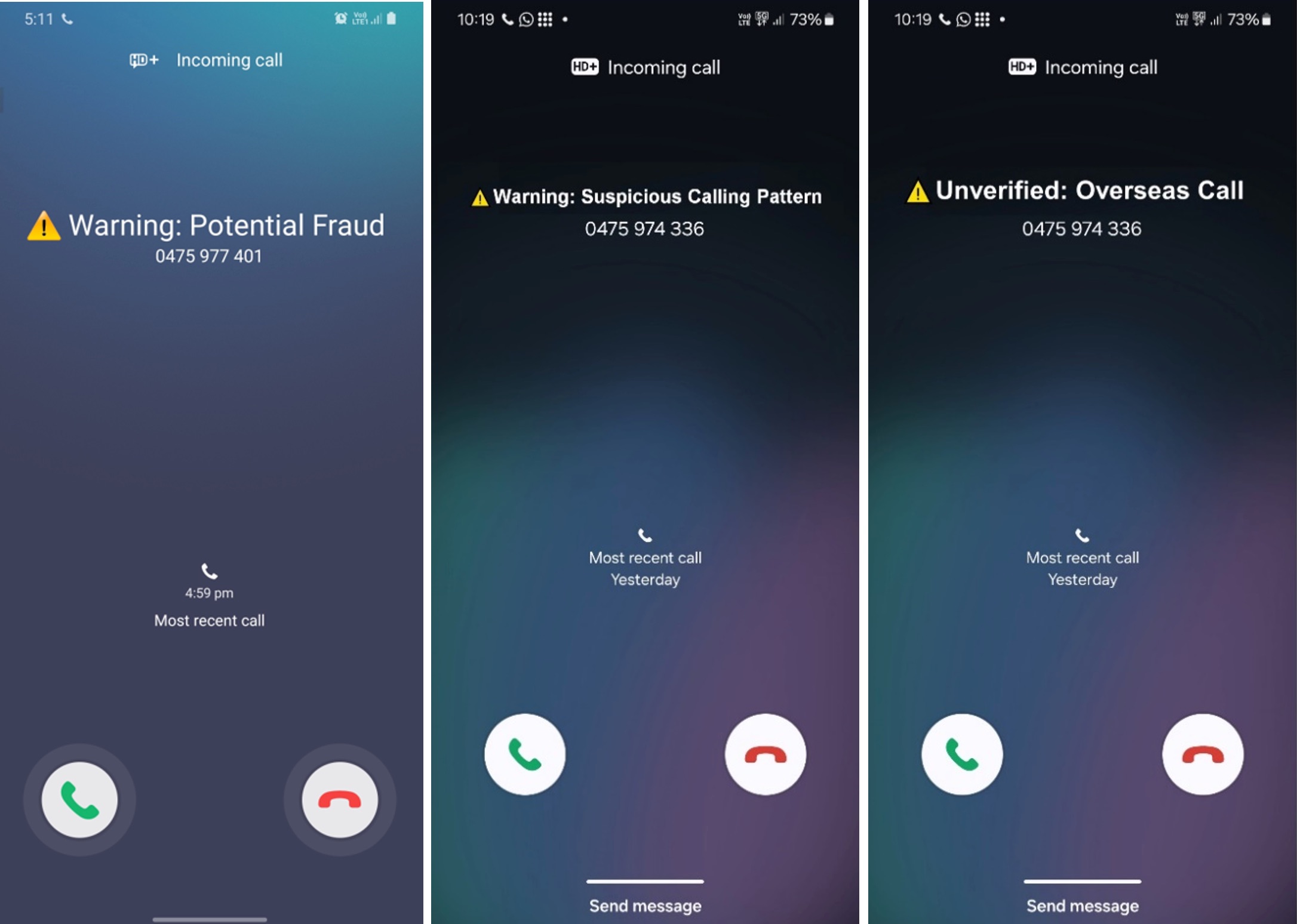
Important notes:
- These warnings are advisory only and based on available information
- Not all fraudulent calls will display warnings
- Device settings may affect whether warnings appear
- Some devices may show their own separate warning systems
When is it available?
This feature will be active from early December 2024.
Need help?
If you have concerns about your number being flagged as suspicious, please contact us.
Content valid from 31 December, 2024
We know how important it is to stay connected; here's how we'll support you in the event of a major outage.
What is a major outage?
A major outage is an unexpected event that affects telecommunications services.
A major outage is something that:
- Prevents users from using services
- Affects 100,000 or more services OR an entire state / territory, and
- Is expected to last longer than 60 minutes.
In cases of natural disasters (e.g., floods or fires), we may be exempt from these requirements.
If a major outage occurs, we will share information on:
- The ALDImobile Status Page
- The ALDImobile app
- The ALDImobile website
- Our call centres
- Our X account
What details will we provide about the outage?
If a major outage occurs, our notifications will include the following information:
- The scale and impact of the outage
- The affected areas and services
- The likely cause (if possible)
- Estimated times for updates and resolution
- Ways to contact us for more information or assistance
How often will we provide updates during a major outage?
Until the issue is resolved, you can expect:
- Updates every six hours during the first 24 hours
- At least one update every 24 hours thereafter
- In the event of significant changes, we will also provide immediate updates
How can you contact us for urgent assistance?
During a major outage, you can contact us on 1300 989 000.
Will we inform you when a major outage is resolved?
Yes. Once all services are fully restored, we will:
- Notify affected customers via the same communication methods used for the initial notifications
- Provide confirmation through the ALDImobile Status Page, the ALDImobile app, the ALDImobile website, our call centres and our X account.
How can you prepare for outages?
To prepare for any potential major outages, we recommend:
- Downloading the ALDImobile app
- Bookmarking the ALDImobile Status Page and ALDImobile website
- Following our X account.
- Keeping an alternative communication option available
- Saving our customer service contact details (1300 989 000)
Contact Us
Couldn't find what you need in our knowledge base? Get specialised help here.
Give us a call
We're open Monday to Sunday: 8am - 9pm (AEDT)
- Call us on 1300 989 000 (charges may apply).
- Dial 2534 (ALDI) from your ALDImobile service, it's free.
Other numbers
- Calls outside Australia: Dial +61 3 9223 5590. Charges apply.
- Need a translator? Dial 131 450 and ask to connect with us.
- National Relay Service: Speak and Listen: 1300 555 727, TTY: 133 677, SMS Relay: 0423 677 767
Email us
- You can also send a message using our contact form.
- Please allow 2 business days for responses, for immediate issues please call us.


 Brazil +55
Brazil +55 Canada +1
Canada +1 China +86
China +86 France +33
France +33 Germany +49
Germany +49 Hong Kong +852
Hong Kong +852 India +91
India +91 Indonesia +62
Indonesia +62 Ireland +353
Ireland +353 Israel +972
Israel +972 Japan +81
Japan +81 Malaysia +60
Malaysia +60 Mexico +52
Mexico +52 New Zealand +64
New Zealand +64 Norway +47
Norway +47 Singapore +65
Singapore +65 South Korea +82
South Korea +82 Thailand +66
Thailand +66 UK +44
UK +44 USA +1
USA +1 Andorra +376
Andorra +376 Bangladesh +880
Bangladesh +880 Belgium +32
Belgium +32 Bulgaria +359
Bulgaria +359 Chile +56
Chile +56 Cyprus +357
Cyprus +357 Denmark +45
Denmark +45 French Guiana +594
French Guiana +594 Greece +30
Greece +30 Guam +1671
Guam +1671 Hungary +36
Hungary +36 Iceland +354
Iceland +354 Italy +39
Italy +39 Luxembourg +352
Luxembourg +352 Malta +356
Malta +356 Netherlands +31
Netherlands +31 Pakistan +92
Pakistan +92 Puerto Rico +1787 or +1939
Puerto Rico +1787 or +1939 Peru +51
Peru +51 Romania +40
Romania +40 Slovakia +421
Slovakia +421 South Africa +27
South Africa +27 Spain +34
Spain +34 Sweden +46
Sweden +46 Argentina +54
Argentina +54 Poland +48
Poland +48 Portugal +351
Portugal +351 Switzerland +41
Switzerland +41 Taiwan +886
Taiwan +886 Turkey +90
Turkey +90